文章目录
- 一、使用容器运行Nginx应用
- 1_使用docker run命令运行Nginx应用
- 1 观察下载容器镜像过程
- 2 观察容器运行情况
- 2_访问容器中运行的Nginx服务
- 1 确认容器IP地址
- 2 容器网络说明
- 3 使用curl命令访问
- 二、Docker命令
- 1_Docker命令获取帮助方法
- 2_Docker官网提供的命令说明
- 3_docker命令应用
- 1 docker run
- 2 docker ps
- 3 docker inspect
- 4 docker exec
- 5 docker attach
- 6 docker stop
- 7 docker start
- 8 docker top
- 9 docker rm
一、使用容器运行Nginx应用
1_使用docker run命令运行Nginx应用
1 观察下载容器镜像过程
查找本地容器镜像文件
执行命令过程一:下载容器镜像
[root@localhost ~]# docker run -d nginx:latest
Unable to find image 'nginx:latest' locally
latest: Pulling from library/nginx
a2abf6c4d29d: Downloading 1.966MB/31.36MB 下载中
a9edb18cadd1: Downloading 1.572MB/25.35MB
589b7251471a: Download complete 下载完成
186b1aaa4aa6: Download complete
b4df32aa5a72: Waiting 等待下载
a0bcbecc962e: Waiting
执行命令过程二:下载容器镜像
[root@localhost ~]# docker run -d nginx:latest
Unable to find image 'nginx:latest' locally
latest: Pulling from library/nginx
a2abf6c4d29d: Downloading 22.87MB/31.36MB
a9edb18cadd1: Downloading 22.78MB/25.35MB
589b7251471a: Waiting
186b1aaa4aa6: Waiting
b4df32aa5a72: Waiting
执行命令过程三:下载容器镜像
[root@localhost ~]# docker run -d nginx:latest
Unable to find image 'nginx:latest' locally
latest: Pulling from library/nginx
a2abf6c4d29d: Pull complete 下载完成
a9edb18cadd1: Pull complete
589b7251471a: Pull complete
186b1aaa4aa6: Pull complete
b4df32aa5a72: Waiting 等待下载
2 观察容器运行情况
[root@localhost ~]# docker run -d nginx:latest
9834c8c18a7c7c89ab0ea4119d11bafe9c18313c8006bc02ce57ff54d9a1cc0c
| 命令解释 | 说明 |
|---|---|
| docker run | 启动一个容器 |
| -d | 把容器镜像中需要执行的命令以daemon(守护进程)的方式运行 |
| nginx | 应用容器镜像的名称,通常表示该镜像为某一个软件 |
| latest | 表示上述容器镜像的版本,表示最新版本,用户可自定义其标识,例如v1或v2等 |
[root@localhost ~]# docker ps
CONTAINER ID IMAGE COMMAND CREATED STATUS PORTS NAMES
9834c8c18a7c nginx:latest "/docker-entrypoint.…" 24 seconds ago Up 23 seconds 80/tcp condescending_pare
命令解释
docker ps类似于Linux系统的ps命令,查看正在运行的容器,如果想查看没有运行的容器,需要在此命令后使用--all
输出内容解释
| CONTAINERID | IMAGE | COMMAND | CREATED | STATUS | PORTS | NAMES |
|---|---|---|---|---|---|---|
| 9834c8c18a7c | nginx:latest | “/docker-entrypoint.…” | 24 seconds ago | Up 23 seconds | 80/tcp | condescending_pare |
| 容器ID | 容器镜像 | 容器中运行的命令 | 容器创建时间 | 容器状态 | 容器提供访问应用端口 | 容器名称 |
2_访问容器中运行的Nginx服务
1 确认容器IP地址
实际工作中不需要此步操作,9834 是容器ID缩写。
[root@localhost ~]# docker inspect 9834c8c18a7c"GlobalIPv6Address": "","GlobalIPv6PrefixLen": 0,"IPAddress": "172.17.0.2", 容器IP地址"IPPrefixLen": 16,"IPv6Gateway": "","MacAddress": "02:42:ac:11:00:02","Networks": {"bridge": {"IPAMConfig": null,"Links": null,"Aliases": null,"NetworkID": "d3de2fdbc30ee36a55c1431ef3ae4578392e552009f00b2019b4720735fe5a60","EndpointID": "d91f47c9f756ff22dc599a207164f2e9366bd0c530882ce0f08ae2278fb3d50c","Gateway": "172.17.0.1","IPAddress": "172.17.0.2", 容器IP地址"IPPrefixLen": 16,"IPv6Gateway": "","GlobalIPv6Address": "","GlobalIPv6PrefixLen": 0,"MacAddress": "02:42:ac:11:00:02","DriverOpts": null}}}}
]
命令解释
docker inspect为查看容器结构信息命令
9834为前面生成的容器ID号前4位,使用这个ID号时,由于其较长,使用时能最短识别即可。
2 容器网络说明
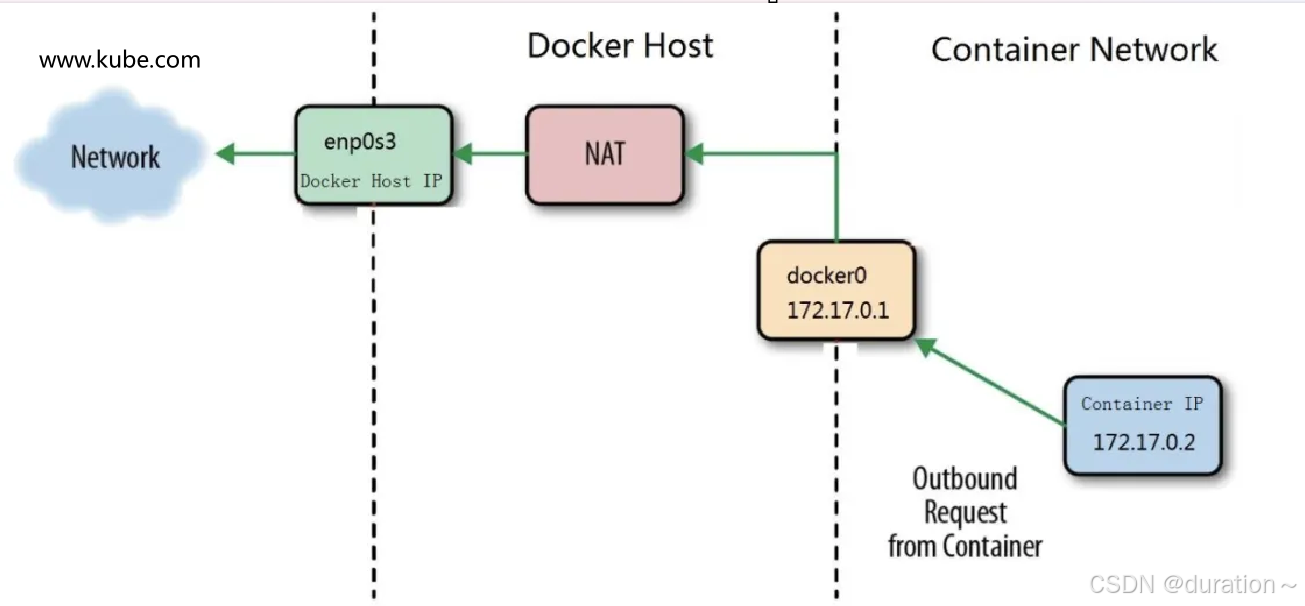
查看系统网络接口信息
ip a s # ip addr show
docker0网桥,用于为容器提供桥接,转发到主机之外的网络
5: docker0: <BROADCAST,MULTICAST,UP,LOWER_UP> mtu 1500 qdisc noqueue state UP group defaultlink/ether 02:42:d5:c3:d4:cc brd ff:ff:ff:ff:ff:ffinet 172.17.0.1/16 brd 172.17.255.255 scope global docker0valid_lft forever preferred_lft foreverinet6 fe80::42:d5ff:fec3:d4cc/64 scope linkvalid_lft forever preferred_lft forever
与容器中的虚拟网络设备在同一个命名空间中,用于把容器中的网络连接到主机
9: veth393dece@if8: <BROADCAST,MULTICAST,UP,LOWER_UP> mtu 1500 qdisc noqueue master docker0 state UP group defaultlink/ether 02:e3:11:58:54:0f brd ff:ff:ff:ff:ff:ff link-netnsid 0inet6 fe80::e3:11ff:fe58:540f/64 scope linkvalid_lft forever preferred_lft forever
3 使用curl命令访问
返回结果,表示访问成功!
[root@localhost ~]# curl 172.17.0.2
<!DOCTYPE html>
<html>
<head>
<title>Welcome to nginx!</title>
<style>
html { color-scheme: light dark; }
body { width: 35em; margin: 0 auto;
font-family: Tahoma, Verdana, Arial, sans-serif; }
</style>
</head>
<body>
<h1>Welcome to nginx!</h1>
<p>If you see this page, the nginx web server is successfully installed and
working. Further configuration is required.</p><p>For online documentation and support please refer to
<a href="http://nginx.org/">nginx.org</a>.<br/>
Commercial support is available at
<a href="http://nginx.com/">nginx.com</a>.</p><p><em>Thank you for using nginx.</em></p>
</body>
</html>
二、Docker命令
1_Docker命令获取帮助方法
[root@localhost ~]# docker -h
Flag shorthand -h has been deprecated, use --helpUsage: docker [OPTIONS] COMMANDA self-sufficient runtime for containersCommon Commands:run Create and run a new container from an imageexec Execute a command in a running containerps List containersbuild Build an image from a Dockerfilepull Download an image from a registrypush Upload an image to a registryimages List imageslogin Authenticate to a registrylogout Log out from a registrysearch Search Docker Hub for imagesversion Show the Docker version informationinfo Display system-wide informationManagement Commands:builder Manage buildsbuildx* Docker Buildxcompose* Docker Composecontainer Manage containerscontext Manage contextsimage Manage imagesmanifest Manage Docker image manifests and manifest listsnetwork Manage networksplugin Manage pluginssystem Manage Dockertrust Manage trust on Docker imagesvolume Manage volumesSwarm Commands:swarm Manage SwarmCommands:attach Attach local standard input, output, and error streams to a running containercommit Create a new image from a container's changescp Copy files/folders between a container and the local filesystemcreate Create a new containerdiff Inspect changes to files or directories on a container's filesystemevents Get real time events from the serverexport Export a container's filesystem as a tar archivehistory Show the history of an imageimport Import the contents from a tarball to create a filesystem imageinspect Return low-level information on Docker objectskill Kill one or more running containersload Load an image from a tar archive or STDINlogs Fetch the logs of a containerpause Pause all processes within one or more containersport List port mappings or a specific mapping for the containerrename Rename a containerrestart Restart one or more containersrm Remove one or more containersrmi Remove one or more imagessave Save one or more images to a tar archive (streamed to STDOUT by default)start Start one or more stopped containersstats Display a live stream of container(s) resource usage statisticsstop Stop one or more running containerstag Create a tag TARGET_IMAGE that refers to SOURCE_IMAGEtop Display the running processes of a containerunpause Unpause all processes within one or more containersupdate Update configuration of one or more containerswait Block until one or more containers stop, then print their exit codesGlobal Options:--config string Location of client config files (default "/root/.docker")-c, --context string Name of the context to use to connect to the daemon (overrides DOCKER_HOST env var and default context set with "docker context use")-D, --debug Enable debug mode-H, --host list Daemon socket to connect to-l, --log-level string Set the logging level ("debug", "info", "warn", "error", "fatal") (default "info")--tls Use TLS; implied by --tlsverify--tlscacert string Trust certs signed only by this CA (default "/root/.docker/ca.pem")--tlscert string Path to TLS certificate file (default "/root/.docker/cert.pem")--tlskey string Path to TLS key file (default "/root/.docker/key.pem")--tlsverify Use TLS and verify the remote-v, --version Print version information and quitRun 'docker COMMAND --help' for more information on a command.For more help on how to use Docker, head to https://docs.docker.com/go/guides/
2_Docker官网提供的命令说明
网址链接:https://docs.docker.com/reference/
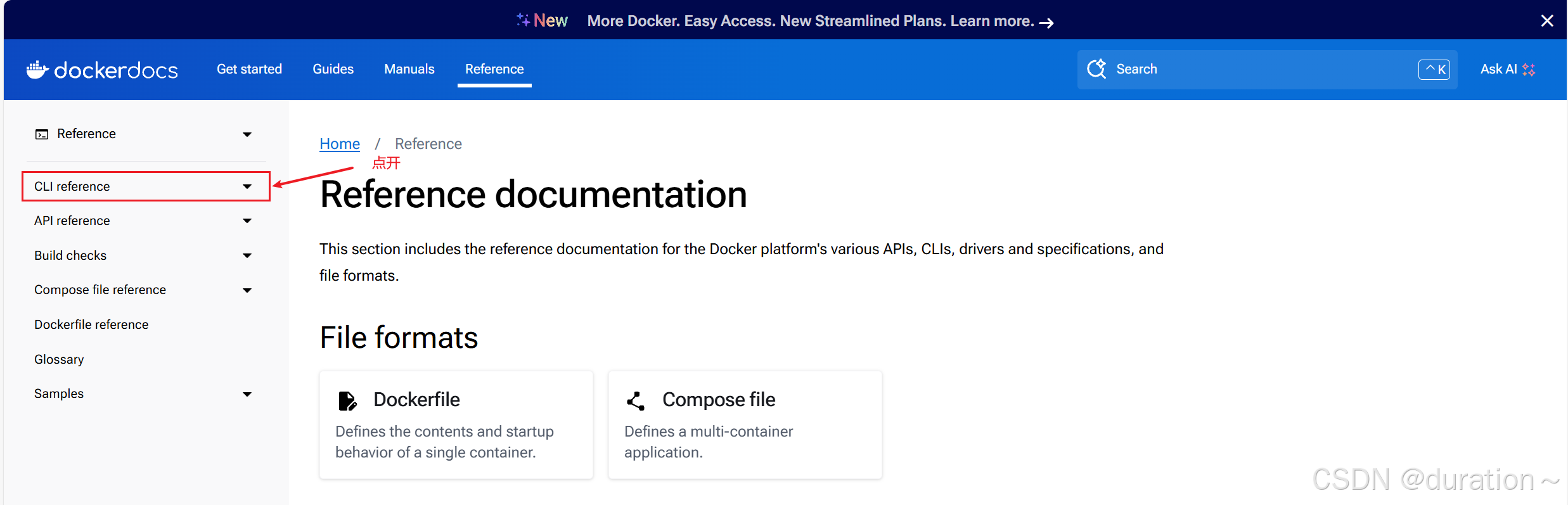
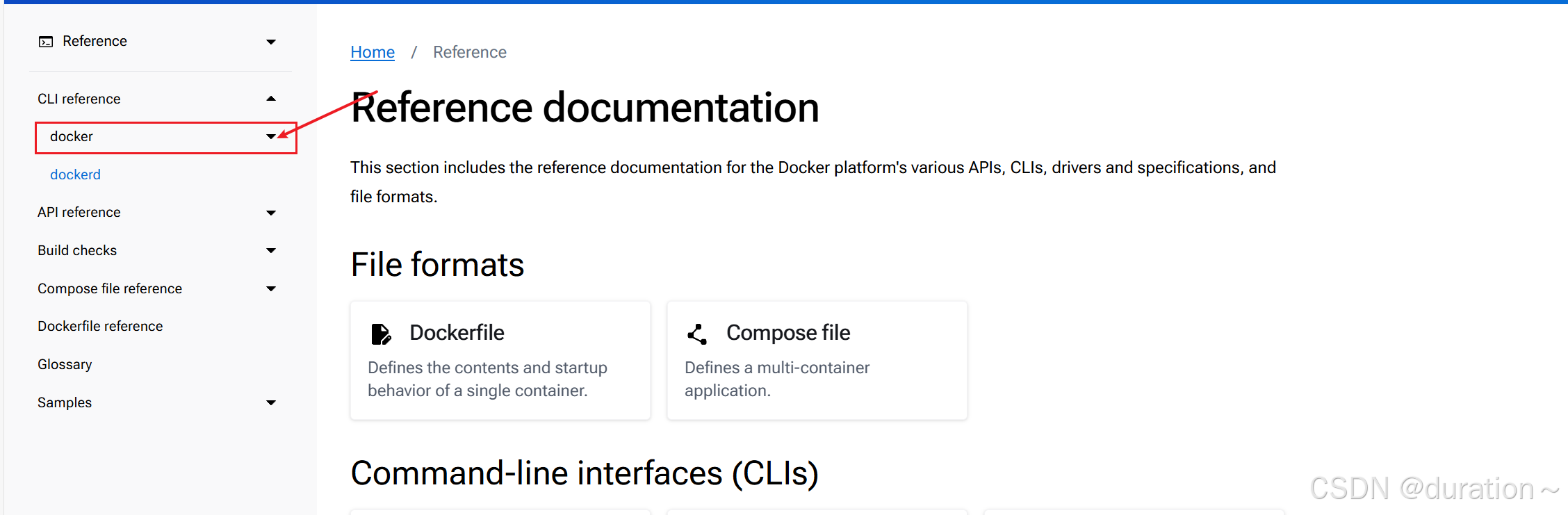
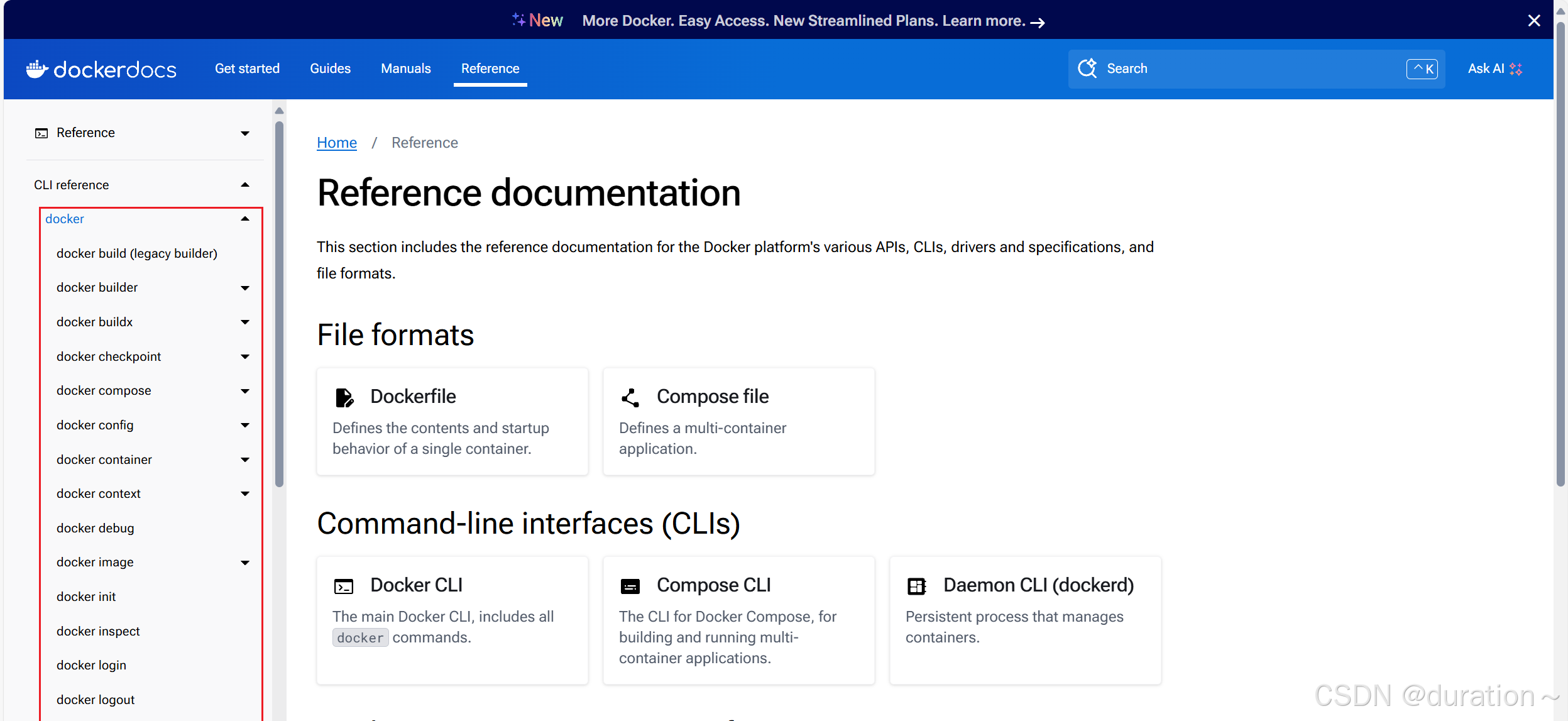
3_docker命令应用
1 docker run
docker run -i -t --name c1 centos:latest bash
[root@948f234e22a1 /]#
| 命令 | 解释 |
|---|---|
| docker run | 运行一个命令在容器中,命令是主体,没有命令容器就会消亡 |
| -i | 交互式 |
| -t | 提供终端 |
| –name c1 | 把将运行的容器命名为c1 |
| centos:latest | 使用centos最新版本容器镜像 |
| bash | 在容器中执行的命令 |
注意看主机名
[root@948f234e22a1 /]#
查看网络信息
[root@948f234e22a1 /]# ip a s
1: lo: <LOOPBACK,UP,LOWER_UP> mtu 65536 qdisc noqueue state UNKNOWN group default qlen 1000link/loopback 00:00:00:00:00:00 brd 00:00:00:00:00:00inet 127.0.0.1/8 scope host lovalid_lft forever preferred_lft forever
12: eth0@if13: <BROADCAST,MULTICAST,UP,LOWER_UP> mtu 1500 qdisc noqueue state UP group defaultlink/ether 02:42:ac:11:00:03 brd ff:ff:ff:ff:ff:ff link-netnsid 0inet 172.17.0.3/16 brd 172.17.255.255 scope global eth0valid_lft forever preferred_lft forever
查看进程
[root@948f234e22a1 /]# ps aux
USER PID %CPU %MEM VSZ RSS TTY STAT START TIME COMMAND
root 1 0.0 0.1 12036 2172 pts/0 Ss 09:58 0:00 bash
root 16 0.0 0.0 44652 1784 pts/0 R+ 10:02 0:00 ps aux
查看用户
[root@948f234e22a1 /]# cat /etc/passwd
root:x:0:0:root:/root:/bin/bash
bin:x:1:1:bin:/bin:/sbin/nologin
daemon:x:2:2:daemon:/sbin:/sbin/nologin
adm:x:3:4:adm:/var/adm:/sbin/nologin
lp:x:4:7:lp:/var/spool/lpd:/sbin/nologin
sync:x:5:0:sync:/sbin:/bin/sync
shutdown:x:6:0:shutdown:/sbin:/sbin/shutdown
halt:x:7:0:halt:/sbin:/sbin/halt
mail:x:8:12:mail:/var/spool/mail:/sbin/nologin
operator:x:11:0:operator:/root:/sbin/nologin
games:x:12:100:games:/usr/games:/sbin/nologin
ftp:x:14:50:FTP User:/var/ftp:/sbin/nologin
nobody:x:65534:65534:Kernel Overflow User:/:/sbin/nologin
dbus:x:81:81:System message bus:/:/sbin/nologin
systemd-coredump:x:999:997:systemd Core Dumper:/:/sbin/nologin
systemd-resolve:x:193:193:systemd Resolver:/:/sbin/nologin
查看目录(跟我们系统基本一样)
[root@948f234e22a1 /]# pwd
/
[root@948f234e22a1 /]# ls
bin etc lib lost+found mnt proc run srv tmp var
dev home lib64 media opt root sbin sys usr
退出命令执行,观察容器运行情况
[root@948f234e22a1 /]# exit
exit
[root@localhost ~]#
2 docker ps
[root@localhost ~]# docker ps
CONTAINER ID IMAGE COMMAND CREATED STATUS PORTS NAMES
命令解释
docker ps 查看正在运行的容器,本案例由于没有命令在容器中运行,因此容器被停止了,所以本次查看没有结果。
[root@localhost ~]# docker ps --all
CONTAINER ID IMAGE COMMAND CREATED STATUS PORTS NAMES
948f234e22a1 centos:latest "bash" 10 minutes ago Exited (0) 2 minutes ago c1
| CONTAINERID | IMAGE | COMMAND | CREATED | STATUS | PORTS | NAMES |
|---|---|---|---|---|---|---|
| 948f234e22a1 | centos:latest | “bash” | 10 minutes ago | Exited (0) 2 minutes ago | c1 |
命令解释
docker ps --all可以查看正在运行的和停止运行的容器
3 docker inspect
[root@localhost ~]# docker run -it --name c2 centos:latest bash
[root@b4182fd1f2cc /]#
操作说明
在上述提示符处按住ctrl键,再按p键与q键,可以退出交互式的容器,容器会处于运行状态。
[root@localhost ~]# docker ps
CONTAINER ID IMAGE COMMAND CREATED STATUS PORTS NAMES
b4182fd1f2cc centos:latest "bash" About a minute ago Up About a minute c2
命令解释
可以看到容器处于运行状态
[root@localhost ~]# docker inspect c2
"Networks": {"bridge": {"IPAMConfig": null,"Links": null,"Aliases": null,"NetworkID": "d3de2fdbc30ee36a55c1431ef3ae4578392e552009f00b2019b4720735fe5a60","EndpointID": "d1a2b7609f2f73a6cac67229a4395eef293f695c0ac4fd6c9c9e6913c9c85c1c","Gateway": "172.17.0.1","IPAddress": "172.17.0.2","IPPrefixLen": 16,"IPv6Gateway": "","GlobalIPv6Address": "","GlobalIPv6PrefixLen": 0,"MacAddress": "02:42:ac:11:00:02","DriverOpts": null}}}}
]
命令解释
docker inpect 查看容器详细信息
4 docker exec
[root@localhost ~]# docker exec -it c2 ls /root
anaconda-ks.cfg anaconda-post.log original-ks.cfg
| 命令 | 解释 |
|---|---|
| docker exec | 在容器外实现与容器交互执行某命令 |
| -it | 交互式 |
| c2 | 正在运行的容器名称 |
| ls /root | 在正在运行的容器中运行相关的命令 |
下面命令与上面命令执行效果一致
[root@localhost ~]# docker exec c2 ls /root
anaconda-ks.cfg
anaconda-post.log
original-ks.cfg
5 docker attach
查看正在运行的容器
[root@localhost ~]# docker ps
CONTAINER ID IMAGE COMMAND CREATED STATUS PORTS NAMES
b4182fd1f2cc centos:latest "bash" 8 minutes ago Up 8 minutes c2
ef02ada6ba49 nginx:latest "/docker-entrypoint.…" 2 hours ago Up 4 seconds 80/tcp cool_bardeen
进入容器内部
[root@localhost ~]# docker attach c2
[root@b4182fd1f2cc /]#
| 命令 | 解释 |
|---|---|
| docker attach | 类似于ssh命令,可以进入到容器中 |
| c2 | 正在运行的容器名称 |
说明
docker attach 退出容器时,如不需要容器再运行,可直接使用exit退出;如需要容器继续运行,可使用ctrl+p+q
另外由于另外一个 nginx 容器并不是交互式的,所以不允许我们进入内部,如果尝试的话会卡住
docker attach cool_bardeen # 卡住,并且Ctrl+c退出时容器也会随之停止
6 docker stop
[root@localhost ~]# docker ps
CONTAINER ID IMAGE COMMAND CREATED STATUS PORTS NAMES
b4182fd1f2cc centos:latest "bash" 11 minutes ago Up 11 minutes c2
[root@localhost ~]# docker stop b4182
b4182
[root@localhost ~]# docker ps --all
CONTAINER ID IMAGE COMMAND CREATED STATUS PORTS NAMES
b4182fd1f2cc centos:latest "bash" 12 minutes ago Exited (0) 28 seconds ago c2
支持批量停止以及使用容器名称
7 docker start
[root@localhost ~]# docker ps --all
CONTAINER ID IMAGE COMMAND CREATED STATUS PORTS NAMES
b4182fd1f2cc centos:latest "bash" 12 minutes ago Exited (0) 28 seconds ago c2
[root@localhost ~]# docker start b4182
b4182
[root@localhost ~]# docker ps
CONTAINER ID IMAGE COMMAND CREATED STATUS PORTS NAMES
b4182fd1f2cc centos:latest "bash" 14 minutes ago Up 16 seconds c2
还可以批量开启,以及使用容器名称代替容器ID
8 docker top
在Docker Host查看容器中运行的进程信息
docker top c2
如下输出
| UID | PID | PPID | C | STIME | TTY | TIME | CMD |
|---|---|---|---|---|---|---|---|
| root | 394835 | 394784 | 0 | 18:37 | pts/0 | 00:00:00 | bash |
命令解释
| 输出信息 | 说明 |
|---|---|
| UID | 容器中运行的命令用户ID |
| PID | 容器中运行的命令PID |
| PPID | 容器中运行的命令父PID,由于PPID是一个容器,此可指为容器在Docker Host中进程ID |
| C | 占用CPU百分比 |
| STIME | 启动时间 |
| TTY | 运行所在的终端 |
| TIME | 运行时间 |
| CMD | 执行的命令 |
[root@localhost ~]# ps aux | grep 394784
root 394784 0.0 0.4 1237928 15756 ? Sl 05:43 0:00 /usr/bin/containerd-shim-runc-v2 -namespace moby -id b4182fd1f2ccfea5799bd63206ed562c38e53b18c93def3a56262fd73122e8ab -address /run/containerd/containerd.sock
root 408828 0.0 0.0 221680 2304 pts/0 S+ 05:47 0:00 grep --color=auto 394784
[root@localhost ~]# ps aux | grep 394835
root 394835 0.0 0.0 12052 3200 pts/0 Ss+ 05:43 0:00 bash
root 399829 0.0 0.0 221680 2304 pts/0 S+ 05:44 0:00 grep --color=auto 394835
[root@localhost ~]# docker exec -it c2 ps -ef
UID PID PPID C STIME TTY TIME CMD
root 1 0 0 21:43 pts/0 00:00:00 bash
root 14 0 0 21:45 pts/1 00:00:00 ps -ef
docker top 查看container内进程信息,指在docker host上查看,与
docker exec -it c2 ps -ef不同。另外一个容器中运行多个进程也是存在的,可以尝试去访问 nginx 看看。
9 docker rm
如果容器已停止,使用此命令可以直接删除;如果容器处于运行状态,则需要提前关闭容器后,再删除容器。
下面演示容器正在运行关闭后删除的方法。
指定删除容器
[root@localhost ~]# docker ps
CONTAINER ID IMAGE COMMAND CREATED STATUS PORTS NAMES
b4182fd1f2cc centos:latest "bash" 30 minutes ago Up 16 minutes c2
停止容器
docker stop c2 # 或 docker stop b4182fd1f2cc
删除容器
docker rm c2 # 或 docker rm b4182fd1f2cc
批量删除容器
-a 与 --all 是等价的
[root@localhost ~]# docker ps -a
CONTAINER ID IMAGE COMMAND CREATED STATUS PORTS NAMES
3bd60ca310ca centos:latest "bash" About an hour ago Exited (127) 48 minutes ago c1
c71fb30f25da nginx:latest "/docker-entrypoint.…" 2 hours ago Exited (0) 2 hours ago zen_swirles
ef02ada6ba49 nginx:latest "/docker-entrypoint.…" 2 hours ago Exited (0) 20 minutes ago cool_bardeen
批量删除容器:
docker ps --all | awk '{if (NR>=2){print $1}}' | xargs docker rm
上述命令可以把第一个命令执行的结果看作文本作为 awk 输入;awk 将从第二行开始,每行的第一个元素(元素以空格作为分隔)输出作为 xargs 的输入。
