2.css语法结构
选择器{
样式:样式值;
样式:样式值;
}
3.css引入方式
如何在html页面中写css代码
1.页面中直接使用style标签 编写css 调试样式代码时使用<style> h1{color:red}</style>
2.通过link标签 引入css文件 上线时使用 可使用三种路径 相对路径 相对根路径 绝对路径<link rel="stylesheet" href="/day2_css/css/mystyle.css"> 3.在元素上 通过style属性直接编辑样式 尽量不用 后期维护更新比较麻烦<h1 style="color: red;" >我的标题</h1>
注意:
1,2 后加载的覆盖先加载的
3 覆盖1,2加载方式
4.css常用选择器
常用选择器
1.标签选择器(通过html标签选择元素) 选取范围较大 只要是页面中指定的标签都会选中 2.class选择器(通过class值选元素) 选取范围精准 可以任意给元素指定class值 class值中有一个能匹配上即被选中class选择器 配合class多值的特性 让选取元素非常灵活3.id选择器(通过id值选元素) 选取范围精准 class可以替代id id一般在写js是定义 基本选择器的优先级id>class>标签 权值高的覆盖权值低的1.标签选择器p{color: blue;}
2.class选择器.myp{color: green;}
3.id选择器#aimp{color: lightcoral;}选择器组合方式 (了解即可)
4并集选择器 同时选多种类型元素 选择器,选择器5交集选择器 同时满足多种条件的元素 选择器选择器 先元素 再其他6后代选择器 选取元素内部的元素 选择器 选择器 选取范围较大7子代选择器 选取元素内部的子元素 选择器>选择器 选取较精准8属性选择器 [属性名] [属性名=属性值]9通用选择器 * 做全局默认设置4并集选择器 h1,.myp{color: lightblue;}
5.交集选择器p.mystyle{color: blue;}
6.后代选择器div p{color: red;}
7.子代选择器.testdiv>div>p{color: red;}
8.属性选择器[type='button']{color: red;}/* .div1 [type='button']{color: red;}.div2 [type='button']{color: green;} */
9.全局选择器*{color: lightpink;}5.css常用样式
文字 背景常用设置
常用样式属性1 color 文字颜色 颜色英文rgb值 红 绿 蓝 0-255#RGB 16进制#3CF 相当于 #33CCFF2 font-size 文字大小 单位 像素 绝对单位em rem 相对单位 默认字体倍率分辨率 1080p 1920*1080 2k 4k3 font-weight 字体粗细 数大的粗4 font-family 字体类型 默认黑体5 text-align: center; 调整文字左右位置6 line-height: 100px; 行高 行高与块高一致 文字正好在中心点7.background-image: url(./imgs/niu.jpg); 背景图片jpg png gif8.background-size: 50%; 调整大小比例9.background-repeat: no-repeat; 背景重复方式10. background-color: blueviolet; 背景颜色 背景图片与颜色一起使用时 图片会盖在颜色上边11. list-style:url(./imgs/niu2.png); 列表的标记 可以使用图片12. border: 1px solid black; 统一设置四条边分开设置left right top bottom 13. border-radius 像素 百分比四个角可以单独设置border-bottom-left-radius: 30%; <!DOCTYPE html>
<html lang="en">
<head><meta charset="UTF-8"><meta name="viewport" content="width=device-width, initial-scale=1.0"><title>Document</title><style>div{color:#3CF;font-size: 2em;font-weight: 900;font-family: '楷体';text-align: center;width: 200px;height: 200px;/* border: 1px solid black;border-radius: 10%; */line-height: 200px;background-image: url(./imgs/640.gif);background-size: 50%;background-repeat: no-repeat;background-color: blueviolet;border-bottom: 5px solid lightslategray;border-left: 5px solid rgb(43, 5, 131);border-bottom-left-radius: 30%;border-top-right-radius: 30%;}a{text-decoration: none;}.myul{list-style:url(./imgs/niu2.png);}</style></head><body><div>测试</div><a href="###">测试超链接</a><!-- <img src="./imgs/niu.jpg"/> --><ul class="myul"><li>尔滨装卸行李温柔得像放鸡蛋</li><li>郑钦文称不与选手交朋友 李娜回应</li><li>快递小哥在仓库遇到小猪包裹</li><li>王俊凯发文卡点为王源庆生</li></ul></body></html>
盒子模型
盒子模型页面元素在排布时 使用的逻辑概念 盒子互相嵌套和排布content 内容大小 可以自动适应也可以设置宽高width heightborder 边框 特殊显示效果padding 内部填充 边框到内容之间填充 (元素整体会变大)margin 外边距 元素之间的间隔距离 margin: 100px auto; 元素居中 特殊用法<!DOCTYPE html>
<html lang="en">
<head><meta charset="UTF-8"><meta name="viewport" content="width=device-width, initial-scale=1.0"><title>Document</title><style>.mydiv{width: 100px;height: 100px;border: 10px solid black;/* padding: 50px; 内部填充 内容与边框的间隔 *//* padding: 50px 40px 30px 20px; */顶部 右侧 底部 左侧 /* padding-left: 50px; *//* 四个方向可以单独设置 *//* margin:10px *//* 外边距 控制元素与元素的间隔 *//* margin-left: 50px;margin-top: 50px; */margin: 0px auto;}h1{margin-top: 50px;}</style></head><body><div class="mydiv">测试div<br>12332111</div><div class="mydiv">测试div<br>12332111</div><h1>11111</h1></body></html>
div+css布局
div+css布局 实际上就是在页面中画格子 大格子中套小格子
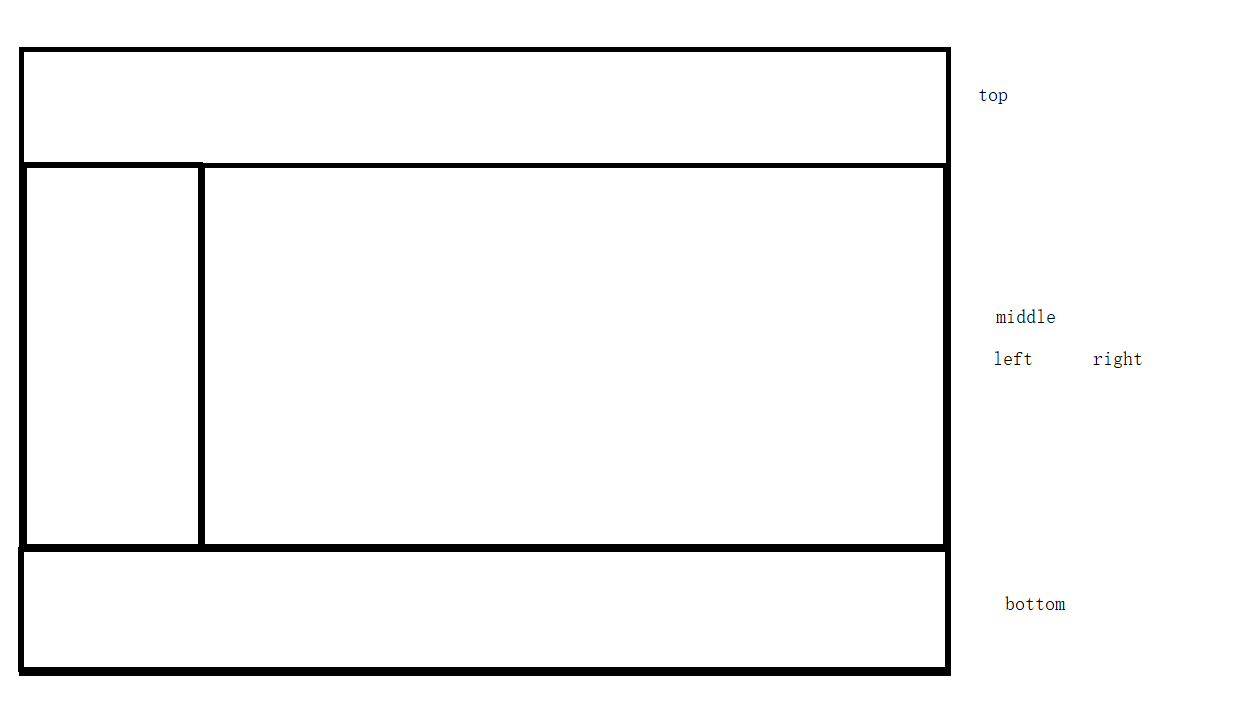
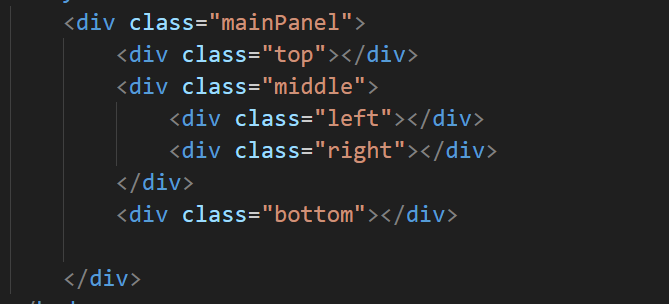
<!DOCTYPE html>
<html lang="en">
<head><meta charset="UTF-8"><meta name="viewport" content="width=device-width, initial-scale=1.0"><title>Document</title><style>/* 页面元素排布时 像画table一样 行加单元格的思想来布局div+css宽高排版时 为了方便适配 通常使用相对单位百分比 高度使用百分比时 要求父元素的高度已指定视窗比例相对单位宽度 vw 100vw 视窗宽度100%高度 vh 100vh 视窗高度100%*//* html,body{margin: 0px;height: 100%;} */body{margin: 0px;}.mainPanel{width: 100vw;height: 100vh;background-color: lightgrey;}.top{width: 100%;height: 15%;background-color: rgb(255, 179, 179);}.middle{width: 100%;height: 70%;background-color: rgb(156, 234, 248);}.bottom{width: 100%;height: 15%;background-color: rgb(222, 238, 180);}.left{width: 20%;height: 100%;background-color: rgb(255, 119, 187);float: left;}.right{width: 80%;height: 100%;background-color: rgb(134, 69, 255);float: left;}</style></head><body><div class="mainPanel"><div class="top"></div><div class="middle"><div class="left"></div><div class="right"></div></div><div class="bottom"></div></div></body></html>
注意:
float属性用于创建浮动框,允许元素向左或向右浮动,使其脱离常规的文档流。浮动元素会移动到包含块的左端或右端,直到它的外边缘接触到包含块或另一个浮动元素的边缘。
left:元素向左浮动。right:元素向右浮动。none:元素不浮动(默认值)。inherit:从父元素继承float属性的值
布局时 可以使用绝对单位
宽高排版时 为了方便适配 通常使用两种相对单位
百分比 高度使用百分比时 要求父元素的高度已指定 视窗比例相对单位宽度 vw 100vw 视窗宽度100%高度 vh 100vh 视窗高度100%显示方式属性
display 元素显示方式block 块方式显示inline 行内方式显示inline-block 行内快方式显示none 不显示显示规则:
块 (block) 从上到下排列 宽高有效
行内(inline) 从左到右排列 宽高无效
行内块() 从走到右排列 宽高有效 图片 表单元素(输入框 选择框 按钮.....)
透明度:
opacity: 0; 透明度 0透明-1不透 中间半透
rgba(41, 211, 168, 0.151)
透明度
伪类选择器
伪类选择器 (选取元素的交互状态)
:active 鼠标点击
:hover 鼠标悬停 (鼠标放在了某个元素上)手型光标
cursor: pointer; 手型光标
<!DOCTYPE html>
<html lang="en">
<head><meta charset="UTF-8"><meta name="viewport" content="width=device-width, initial-scale=1.0"><title>Document</title><style>/* 伪类选择器 (选取元素的交互状态):active 鼠标点击:hover 鼠标悬停 (鼠标放在了某个元素上)这两个选择器作用在同一个元素上时会被覆盖,有一个元素不显示效果cursor: pointer; 手型光标*/.testDiv{width: 100px;height: 100px;border: 1px solid black;}.testDiv:active{background-color: red;}.testDiv:hover{border: 10px solid rgb(114, 105, 105);cursor: pointer;}a:hover{font-size: 30px;}</style></head><body><div class="testDiv"></div><a href="###">aaaa</a></body></html>
定位属性
定位属性 position默认文档流 块从上到下 行内元素从左到右relative相对定位 元素不脱离文档流 元素以原始位置偏移 absolute绝对定位 元素脱离文档流 以页面位置进行偏移fixed 固定定位 元素脱离文档流 以页面位置进行偏移 并固定在此处static 默认文档流top 向下偏移 可以取负值 反方向left 向右偏移z-index 图层顺序 必须用在有定位改变的元素上 static时无效<!DOCTYPE html>
<html lang="en">
<head><meta charset="UTF-8"><meta name="viewport" content="width=device-width, initial-scale=1.0"><title>Document</title><style>.div1{width: 100px;height: 100px;border: 1px solid black;background-color: lightcoral;position: fixed;top: 10px;left: 10px;z-index: 1;}
/*
定位属性 position默认文档流 块从上到下 行内元素从左到右relative相对定位 元素不脱离文档流 元素以原始位置偏移 absolute绝对定位 元素脱离文档流 以页面位置进行偏移fixed 固定定位 元素脱离文档流 以页面位置进行偏移 并固定在此处static 默认文档流加了定位出图层 top 向下偏移 可以取负值 反方向
left 向右偏移z-index 图层顺序 必须用在有定位改变的元素上 static时无效*/.div2{width: 100px;height: 100px;border: 1px solid black;background-color: lightgoldenrodyellow;/* margin-top: 50px; */position: fixed;top: 30px;left: 30px;z-index: 2;}.div3{width: 300px;height: 100px;border: 1px solid black;background-color: lightskyblue;position: fixed;top: 50px;left: 50%;margin-left: -150px;z-index: 3;}</style></head><body><div class="div1">div1</div><div class="div2">div2</div><div class="div3">div3</div><br><br><br><br><br><br><br><br><br><br><br><br><br><br><br><br><br><br><br><br><br><br><br><br><br><br><br><br><br><br><br><br><br><br><br><br><br><br><br><br><br><br><br><br><br><br><br><br><br><br><br><br>
</body></html>
