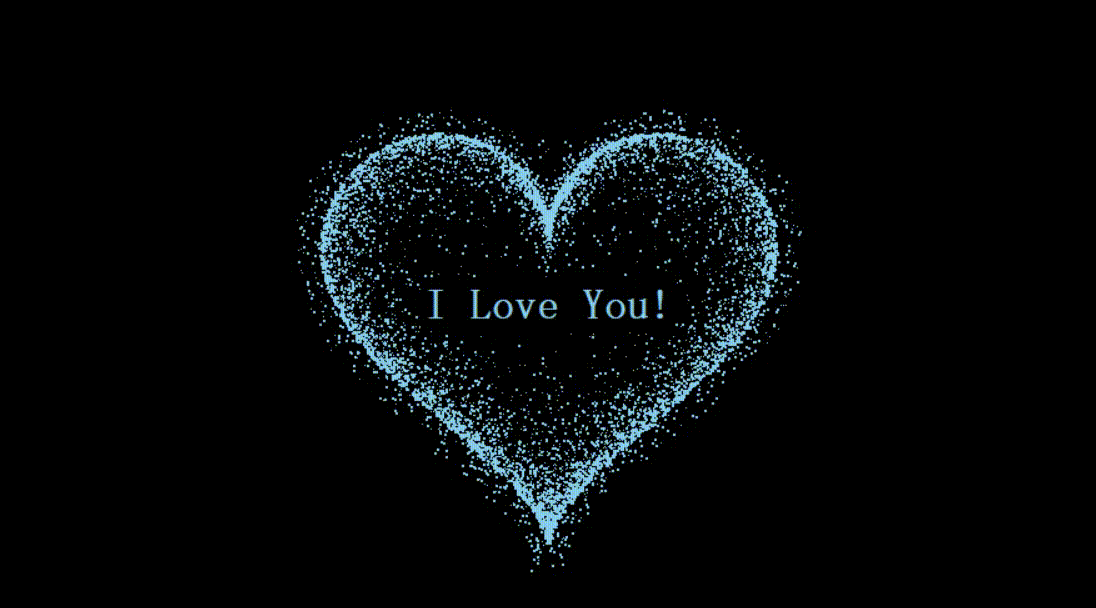
系列文章
| 序号 | 直达链接 |
| 表白系列 | |
| 1 | Python制作一个无法拒绝的表白界面 |
| 2 | Python满屏飘字表白代码 |
| 3 | Python无限弹窗满屏表白代码 |
| 4 | Python李峋同款可写字版跳动的爱心 |
| 5 | Python流星雨代码 |
| 6 | Python漂浮爱心代码 |
| 7 | Python爱心光波代码 |
| 8 | Python普通的玫瑰花代码 |
| 9 | Python炫酷的玫瑰花代码 |
| 10 | Python多彩的玫瑰花代码 |
| 节日系列 | |
| 1 | Python动漫风烟花秀代码 |
| 2 | Python新年烟花秀代码 |
| 3 | Python圣诞礼物代码 |
| 4 | Python画圣诞树代码 |
| 5 | Python可爱版圣诞树丨绿色 |
| 6 | Python可爱版圣诞树丨粉色 |
| 7 | Python大雪纷飞代码 |
| 8 | Python生日蛋糕代码 |
| 9 | Python五彩气球代码 |
| 10 | Python国庆祝福代码 |
| 11 | Python万圣礼物代码 |
| 12 | Python愚人节礼物代码 |
| 13 | Python浪漫星空代码 |
| 14 | Python樱花树代码 |
| 动漫系列 | |
| 1 | Python名侦探柯南 |
| 2 | Python喜羊羊 |
| 3 | Python懒羊羊 |
| 4 | Python沸羊羊 |
| 5 | Python小灰灰 |
| 6 | Python小香香 |
| 7 | Python灰太狼 |
| 8 | Python海绵宝宝 |
| 9 | Python哆啦A梦 |
| 10 | Python凯蒂猫 |
| 11 | Python猫和老鼠 |
| 12 | Python草莓熊 |
| 13 | Python迷你皮卡丘 |
| 14 | Python高级皮卡丘 |
| 15 | Python豪华皮卡丘 |
| 16 | Python史迪仔 |
| 17 | Python小熊猫 |
| 18 | Python蜘蛛侠 |
| 19 | Python可爱版蜡笔小新 |
| 20 | Python萌萌的蜡笔小新 |
| 21 | Python罗小黑 |
| 22 | Python猪猪侠 |
| 炫酷系列 | |
| 1 | Python张万森下雪了 |
| 2 | Python一闪一闪亮晶晶 |
| 3 | Python黑客帝国代码雨 |
| 4 | Python七彩花朵 |
| 5 | Python模拟3D星空 |
| 6 | Python金榜题名 |
| 7 | Python满天星 |
文章目录
- 系列文章
- 写在前面
- 完整代码
- 代码分析
- 1. 导入库
- 2. 全局变量定义
- 3. Heart 类
- 3.1 `__init__` 方法
- 3.2 `build` 方法
- 3.3 `calc_position` 方法
- 3.4 `calc` 方法
- 3.5 `render` 方法
- 4. 辅助函数
- 4.1 `heart_function`
- 4.2 `scatter_inside`
- 4.3 `shrink`
- 4.4 `curve`
- 5. 主程序和显示
- 6. 总结
- 写在最后
写在前面
Python语言实现李峋同款可写字版跳动的爱心的完整代码。
完整代码
import tkinter as tk
import tkinter.messagebox
import random
from math import sin, cos, pi, log
from tkinter.constants import *width = 888
height = 500
heartx = width / 2
hearty = height / 2
side = 11
heartcolor = "skyblue" # 爱心颜色,可修改
word = "I Love You!" # 想要写的字,可修改# 爱心类
class Heart:def __init__(self, generate_frame=20):self._points = set() # 原始爱心坐标集合self._edge_diffusion_points = set() # 边缘扩散效果点坐标集合self._center_diffusion_points = set() # 中心扩散效果点坐标集合self.all_points = {} # 每帧动态点坐标self.build(2000)self.random_halo = 1000self.generate_frame = generate_framefor frame in range(generate_frame):self.calc(frame)def build(self, number):for _ in range(number):t = random.uniform(0, 2 * pi)x, y = heart_function(t)self._points.add((x, y))for _x, _y in list(self._points):for _ in range(3):x, y = scatter_inside(_x, _y, 0.05)self._edge_diffusion_points.add((x, y))point_list = list(self._points)for _ in range(4000):x, y = random.choice(point_list)x, y = scatter_inside(x, y, 0.17)self._center_diffusion_points.add((x, y))
……
代码分析
这段代码是使用 tkinter 库编写的一个爱心动画程序。它展示了一个动态变化的爱心效果,并在屏幕中间显示 “I Love You!” 文字。代码包含了多个功能模块,下面将逐一分析每个部分的功能和工作原理。
1. 导入库
import tkinter as tk
import tkinter.messagebox
import random
from math import sin, cos, pi, log
from tkinter.constants import *
tkinter:用于创建图形用户界面(GUI)。random:用于生成随机数,控制动画中的随机效果。math:用于数学计算,特别是三角函数和对数运算,用于生成爱心形状的数学公式。tkinter.constants:提供一些常用常量,例如用于定位和对齐的常量(如CENTER)。
2. 全局变量定义
width = 888
height = 500
heartx = width / 2
hearty = height / 2
side = 11
heartcolor = "skyblue" # 爱心颜色,可修改
word = "I Love You!" # 想要写的字,可修改
width和height:定义了画布的宽度和高度。heartx和hearty:爱心的中心坐标。side:定义了爱心图案的初始大小。heartcolor:定义了爱心的颜色。word:定义了显示在屏幕上的文字内容。
3. Heart 类
Heart 类负责生成和渲染动态的爱心效果。
3.1 __init__ 方法
def __init__(self, generate_frame=20):self._points = set() # 原始爱心坐标集合self._edge_diffusion_points = set() # 边缘扩散效果点坐标集合self._center_diffusion_points = set() # 中心扩散效果点坐标集合self.all_points = {} # 每帧动态点坐标self.build(2000)self.random_halo = 1000self.generate_frame = generate_framefor frame in range(generate_frame):self.calc(frame)
self._points、self._edge_diffusion_points、self._center_diffusion_points:分别存储爱心的原始点、边缘扩散效果点和中心扩散效果点。self.all_points:保存每一帧的所有点数据。self.build(2000):构建爱心形状和扩散效果。self.random_halo:用于控制光晕效果的强度。self.generate_frame:决定生成的帧数,用于控制动画的流畅度。
3.2 build 方法
def build(self, number):for _ in range(number):t = random.uniform(0, 2 * pi)x, y = heart_function(t)self._points.add((x, y))
self._points:通过生成随机的t值,计算出爱心形状的点。heart_function(t)是计算爱心形状的函数。- 扩散效果:通过向
self._edge_diffusion_points和self._center_diffusion_points中添加更多的点来实现边缘和中心的扩散效果。
3.3 calc_position 方法
def calc_position(x, y, ratio):force = 1 / (((x - heartx) ** 2 + (y - hearty) ** 2) ** 0.520) # 魔法参数dx = ratio * force * (x - heartx) + random.randint(-1, 1)dy = ratio * force * (y - hearty) + random.randint(-1, 1)return x - dx, y - dy
这个方法用于计算每个点在动画过程中移动的偏移量。偏移量的计算考虑了距离和比例,并加入了一些随机偏差,使得效果更加自然。
3.4 calc 方法
def calc(self, generate_frame):ratio = 10 * curve(generate_frame / 10 * pi)halo_radius = int(4 + 6 * (1 + curve(generate_frame / 10 * pi)))halo_number = int(3000 + 4000 * abs(curve(generate_frame / 10 * pi) ** 2))all_points = []heart_halo_point = set()for _ in range(halo_number):t = random.uniform(0, 2 * pi)x, y = heart_function(t, shrink_ratio=11.6)x, y = shrink(x, y, halo_radius)if (x, y) not in heart_halo_point:heart_halo_point.add((x, y))x += random.randint(-14, 14)y += random.randint(-14, 14)size = random.choice((1, 2, 2))all_points.append((x, y, size))
- 计算每一帧的变化,更新爱心的点和光晕效果。
halo_radius和halo_number控制了光晕的半径和数量。- 使用
heart_function和shrink方法来计算爱心边缘的点,并将它们加入all_points列表。
3.5 render 方法
def render(self, render_canvas, render_frame):for x, y, size in self.all_points[render_frame % self.generate_frame]:render_canvas.create_rectangle(x, y, x + size, y + size, width=0, fill=heartcolor)
- 渲染当前帧的所有点,使用
create_rectangle方法在画布上绘制矩形来表示每个点。 - 点的大小由
size控制,颜色是heartcolor。
4. 辅助函数
4.1 heart_function
def heart_function(t, shrink_ratio: float = side):x = 16 * (sin(t) ** 3)y = -(13 * cos(t) - 5 * cos(2 * t) - 2 * cos(3 * t) - cos(4 * t))x *= shrink_ratioy *= shrink_ratiox += heartxy += heartyreturn int(x), int(y)
- 该函数根据
t参数计算出爱心的坐标,使用的是数学公式生成爱心形状的点。 shrink_ratio控制爱心大小。
4.2 scatter_inside
def scatter_inside(x, y, beta=0.15):ratio_x = - beta * log(random.random())ratio_y = - beta * log(random.random())dx = ratio_x * (x - heartx)dy = ratio_y * (y - hearty)return x - dx, y - dy
- 模拟点的散射效果,控制点在爱心内部的分布。
4.3 shrink
def shrink(x, y, ratio):force = -1 / (((x - heartx) ** 2 + (y - hearty) ** 2) ** 0.6)dx = ratio * force * (x - heartx)dy = ratio * force * (y - hearty)return x - dx, y - dy
- 通过计算一个缩放因子来调整点的位置,使其从爱心的中心向外扩展或收缩。
4.4 curve
def curve(p):return 2 * (2 * sin(4 * p)) / (2 * pi)
- 用于生成平滑的周期性变化,控制动画中的点移动。
5. 主程序和显示
def love():root = tk.Tk()screenwidth = root.winfo_screenwidth()screenheight = root.winfo_screenheight()x = (screenwidth - width) // 2y = (screenheight - height) // 2 - 66root.geometry("%dx%d+%d+%d" % (width, height, x, y))root.title("❤")canvas = tk.Canvas(root, bg='black', height=height, width=width)canvas.pack()heart = Heart()draw(root, canvas, heart)tk.Label(root, text=word, bg="black", fg="skyblue", font="Helvetic 25 bold").place(relx=.5, rely=.5, anchor=CENTER)root.mainloop()
- 创建主窗口并设置其尺寸和标题。
- 创建一个画布并使用
Heart类生成爱心效果。 - 使用
draw函数每隔一定时间刷新一次画布,渲染新的帧。 - 在窗口中间显示 “I Love You!” 文字。
6. 总结
这段代码通过使用 tkinter 和数学函数,创建了一个动态的爱心动画,展现了光晕效果和扩散效果,使得爱心看起来更加生动和浪漫。通过对动画帧的控制,爱心的形状和运动轨迹会不断变化,生成了一个流畅的动态效果。这不仅是一个简单的 GUI 程序,还融合了数学和物理模拟的概念。
写在最后
我是一只有趣的兔子,感谢你的喜欢!
