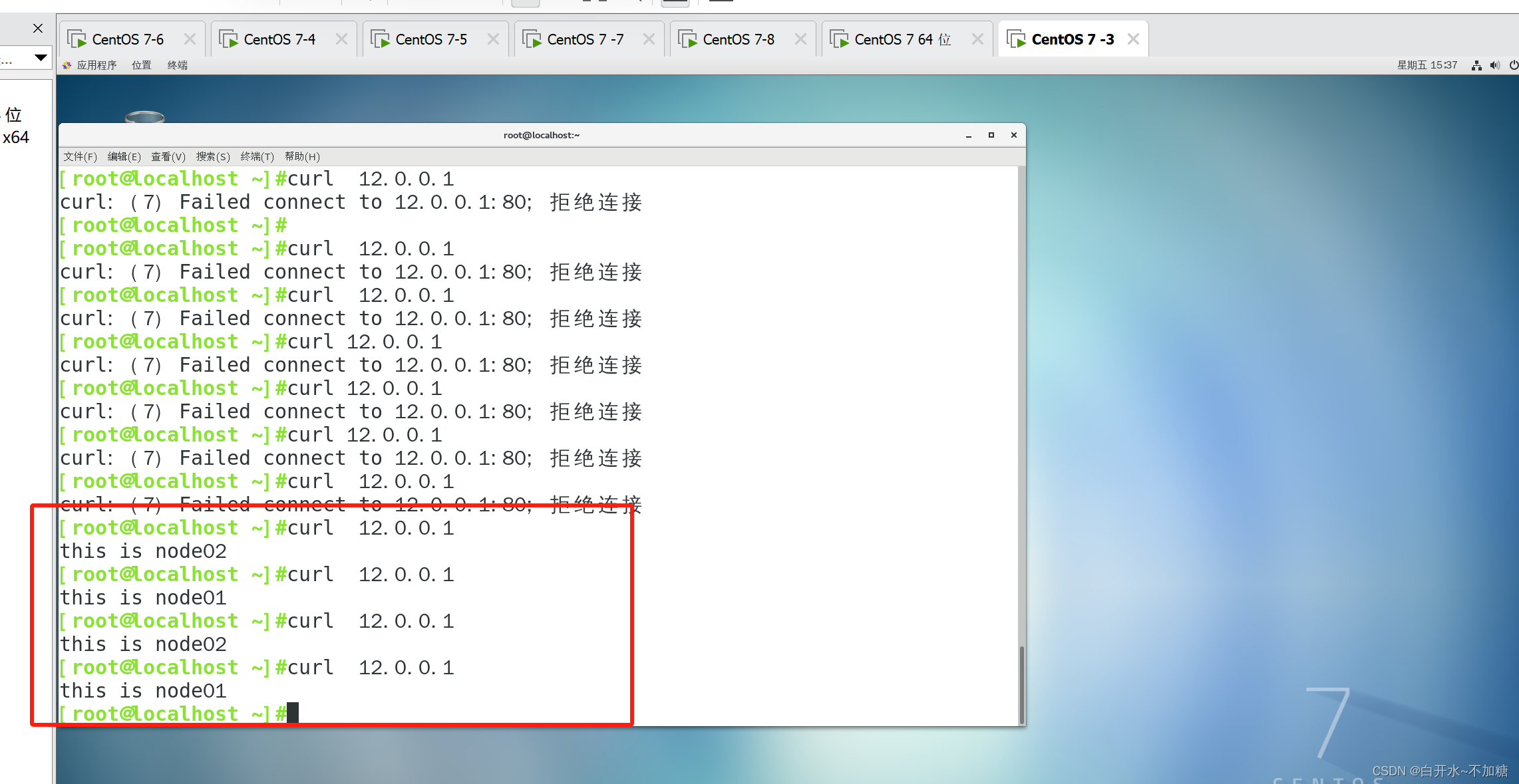| k8s集群 | ||
| k8s集群node01 | 192.168.246.11 | |
| k8s集群node02 | 192.168.246.12 | |
| k8s集群master | 192.168.246.10 | |
| k8s集群nginx+keepalive | |
| 负载均衡nginx+keepalive01(master) | 192.168.246.13 |
| 负载均衡nginx+keepalive02(backup) | 192.168.246.14 |
| VIP 192.168.246.100 | |
一、Kubernetes 区域可采用 Kubeadm 方式进行安装
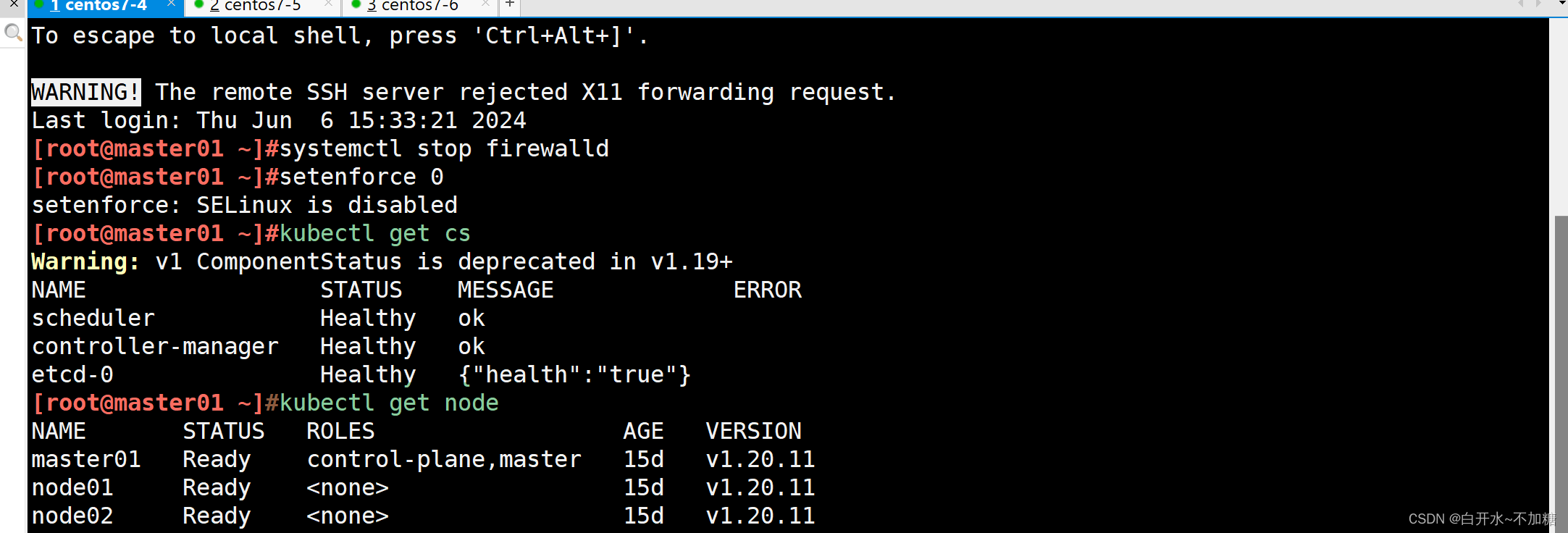 二、
二、
要求在 Kubernetes 环境中,通过yaml文件的方式,创建2个Nginx Pod分别放置在两个不同的节点上,Pod使用hostPath类型的存储卷挂载,节点本地目录共享使用 /data,2个Pod副本测试页面二者要不同,以做区分,测试页面可自己定义。
2.1创建yaml文件
[root@master01 ~]#kubectl run mynginx --image=nginx:1.14 --port=80 --dry-run=client -o yaml > nginx-pod.yaml
[root@master01 ~]#cd /opt
[root@master01 opt]#mkdir /opt/kaoshi
[root@master01 opt]#cd
[root@master01 ~]#mv nginx-pod.yaml /opt/kaoshi/
[root@master01 ~]#cd /opt/kaoshi/
[root@master01 kaoshi]#ls
nginx-pod.yaml
[root@master01 kaoshi]#vim nginx-pod.yamlapiVersion: v1
kind: Pod
metadata:labels:run: nginxname: nginx01
spec:nodeName: node01containers:- image: nginxname: nginxports:- containerPort: 80volumeMounts:- name: node01-htmlmountPath: /usr/share/nginx/htmlreadOnly: falsevolumes:- name: node01-htmlhostPath:path: /datatype: DirectoryOrCreate---
apiVersion: v1
kind: Pod
metadata:labels:run: nginxname: nginx02
spec:nodeName: node02containers:- image: nginxname: nginxports:- containerPort: 80volumeMounts:- name: node02-htmlmountPath: /usr/share/nginx/htmlreadOnly: falsevolumes:- name: node02-htmlhostPath:path: /datatype: DirectoryOrCreate2.2使用yaml文件创建自主式Pod资源
[root@master01 kaoshi]#kubectl apply -f nginx-pod.yaml
pod/nginx01 created
pod/nginx02 created
查看调度
#查看创建的两个pod,被调度到了不同的node节点
[root@master01 kaoshi]#kubectl get pods -o wide|grep nginx
nginx01 1/1 Running 0 3m46s 10.244.1.14 node01 <none> <none>
nginx02 1/1 Running 0 3m46s 10.244.2.9 node02 <none> <none>
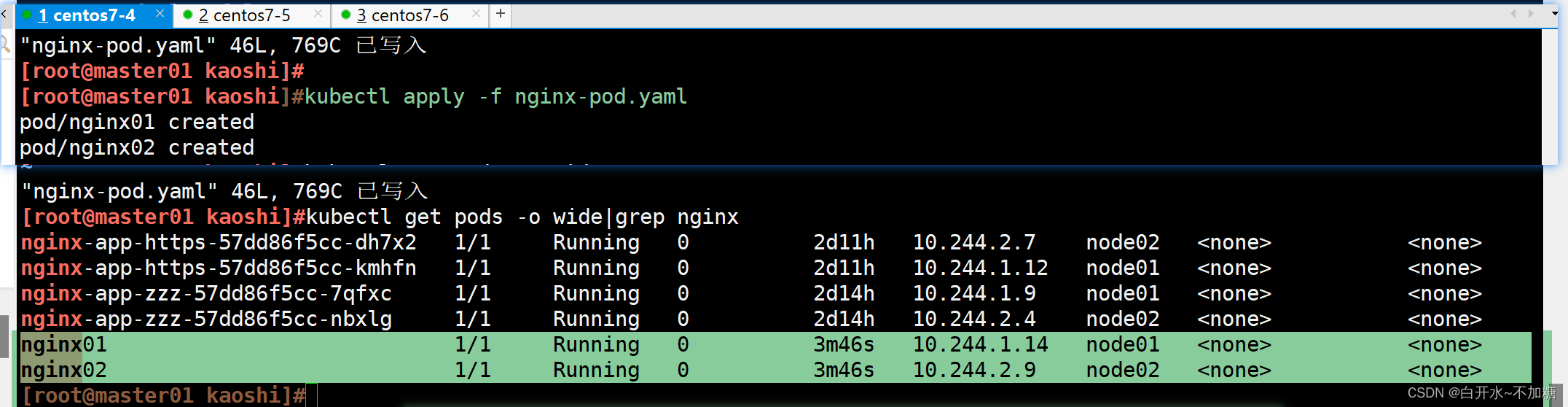
2.3两个node节点的存储卷,写入不同的html文件内容
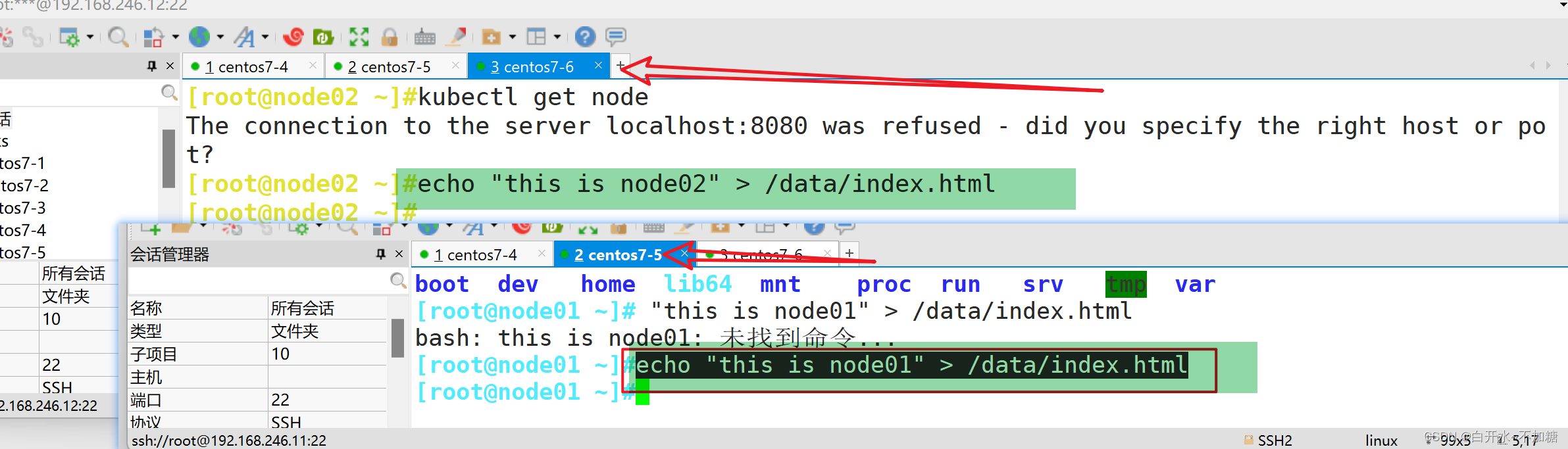
2.4验证访问网页
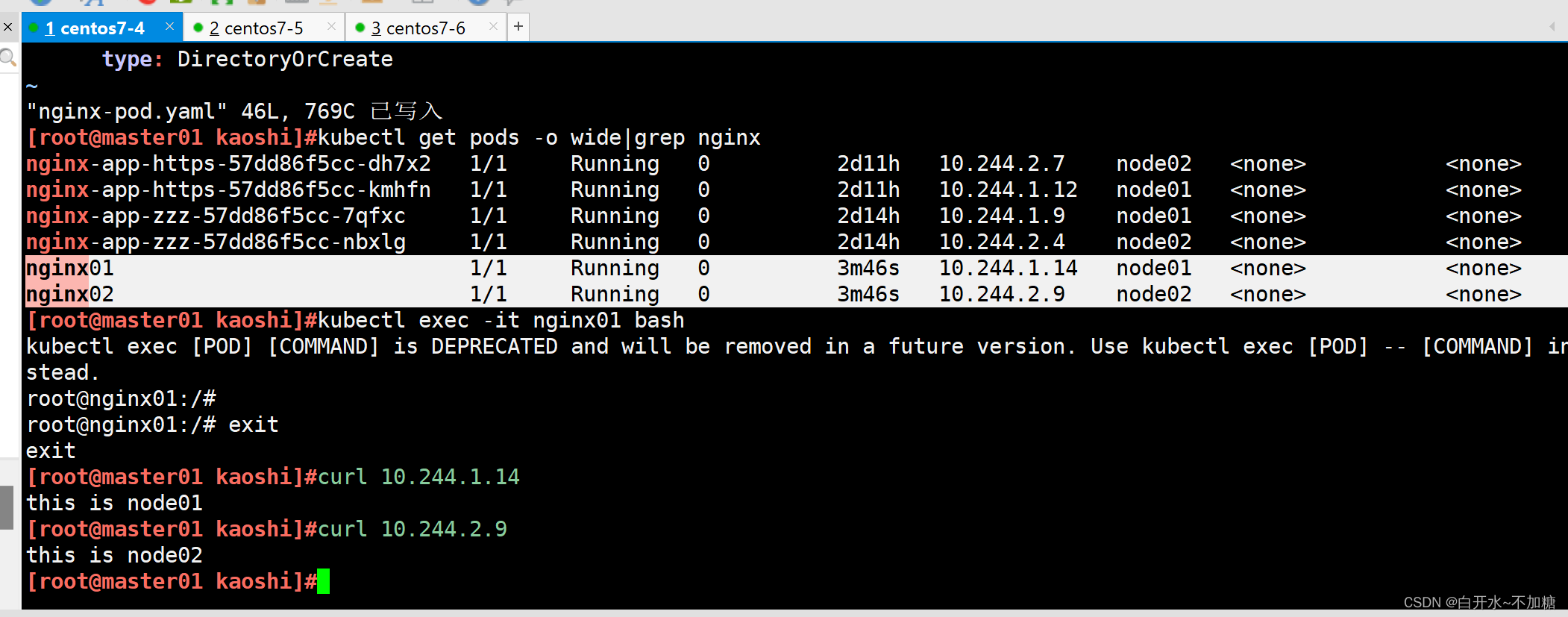
三、编写service对应的yaml文件,使用NodePort类型和TCP 30000端口将Nginx服务发布出去。
3.1编写service对应的yaml文件
[root@master01 kaoshi]#vim pod-nginx-service.yaml
apiVersion: v1
kind: Service
metadata:labels:run: nginxname: nginx-service
spec:type: NodePortports:- protocol: TCPport: 80targetPort: 80nodePort: 30000selector:run: nginx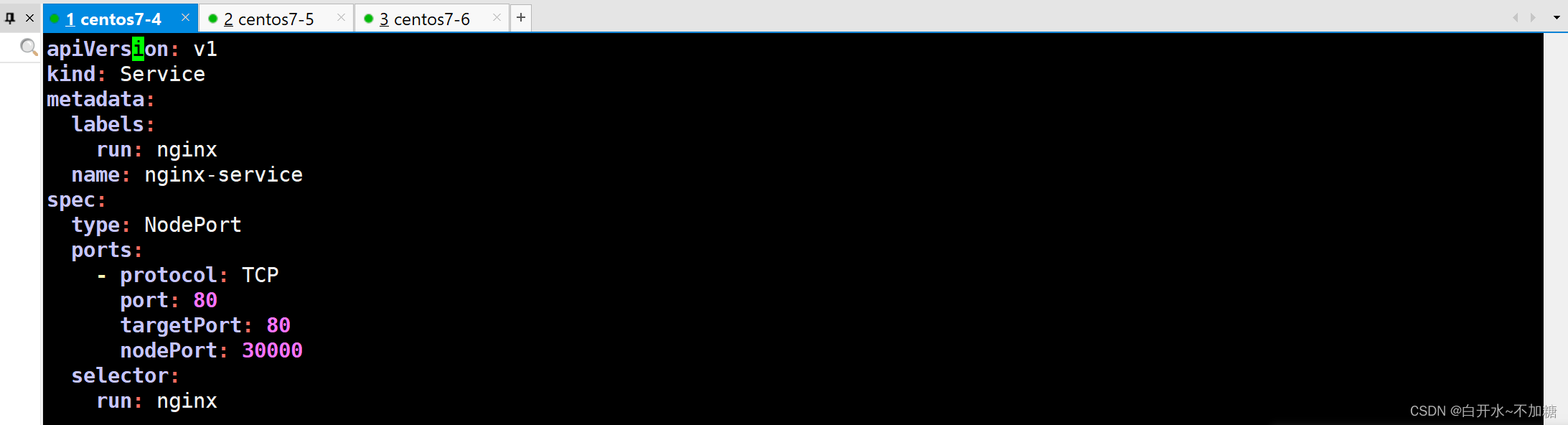
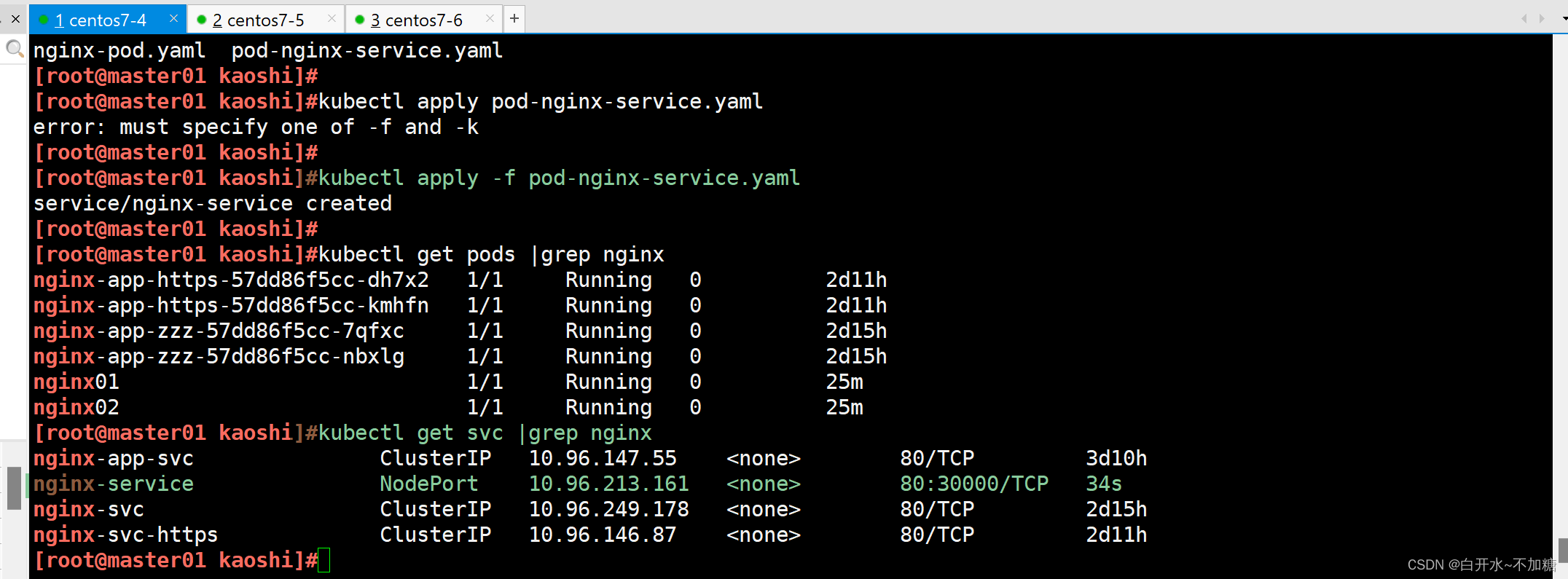
3.2访问测试
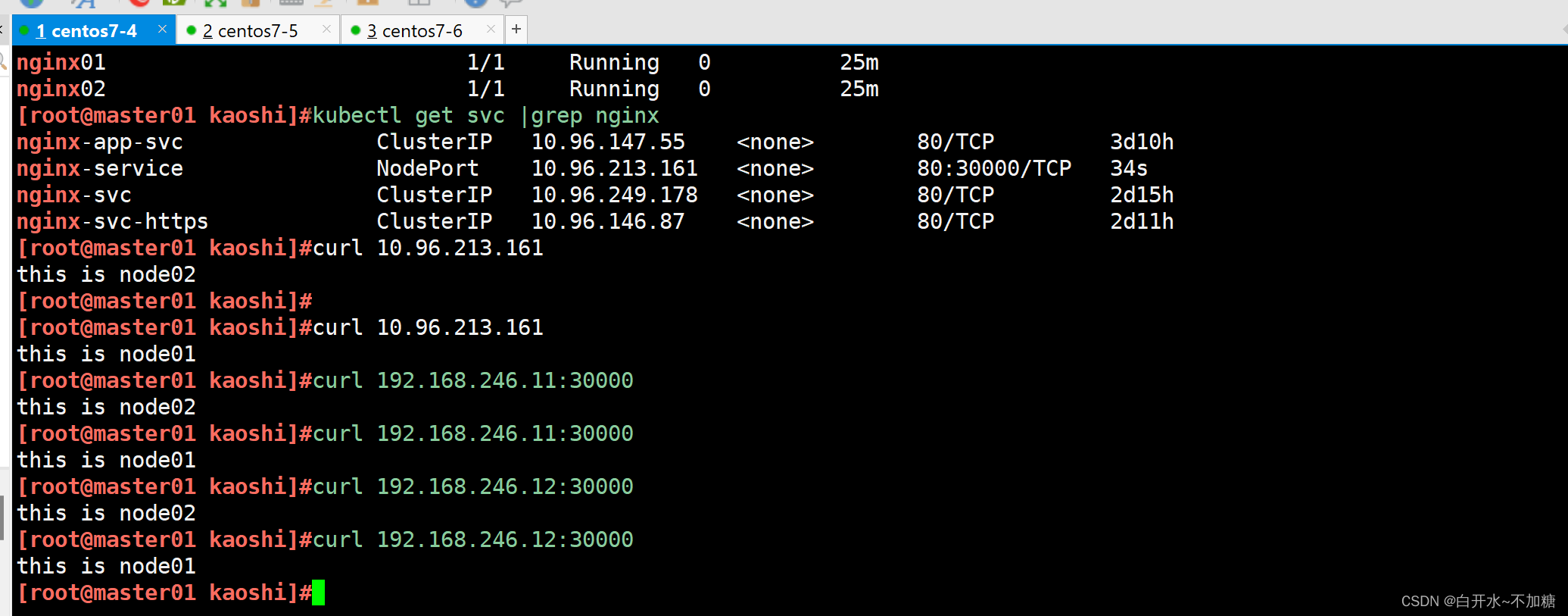
四、
负载均衡区域配置Keepalived+Nginx,实现负载均衡高可用,通过VIP 192.168.10.100和自定义的端口号即可访问K8S发布出来的服务。
4.1安装nginx服务
cat > /etc/yum.repos.d/nginx.repo << 'EOF'
[nginx]
name=nginx repo
baseurl=http://nginx.org/packages/centos/7/$basearch/
gpgcheck=0
EOFyum install nginx -y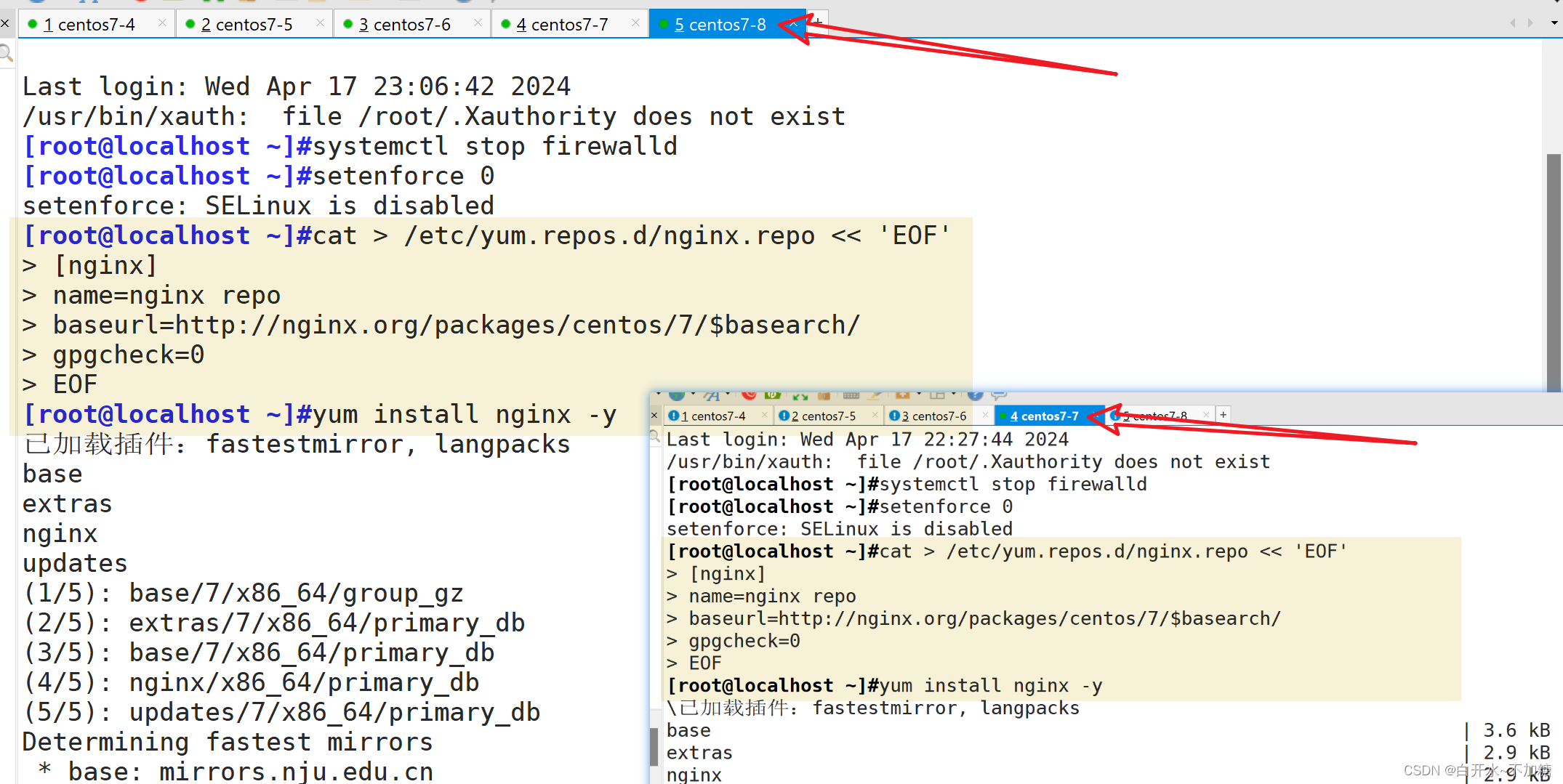
stream {log_format main '$remote_addr $upstream_addr - [$time_local] $status $upstream_bytes_sen
t'; access_log /var/log/nginx/k8s-access.log main;upstream k8s-nodes {server 192.168.246.11:30000;server 192.168.246.12:30000;} server {listen 30000;proxy_pass k8s-nodes;}
}nginx -t systemctl start nginx
systemctl enable nginx
netstat -natp | grep nginx
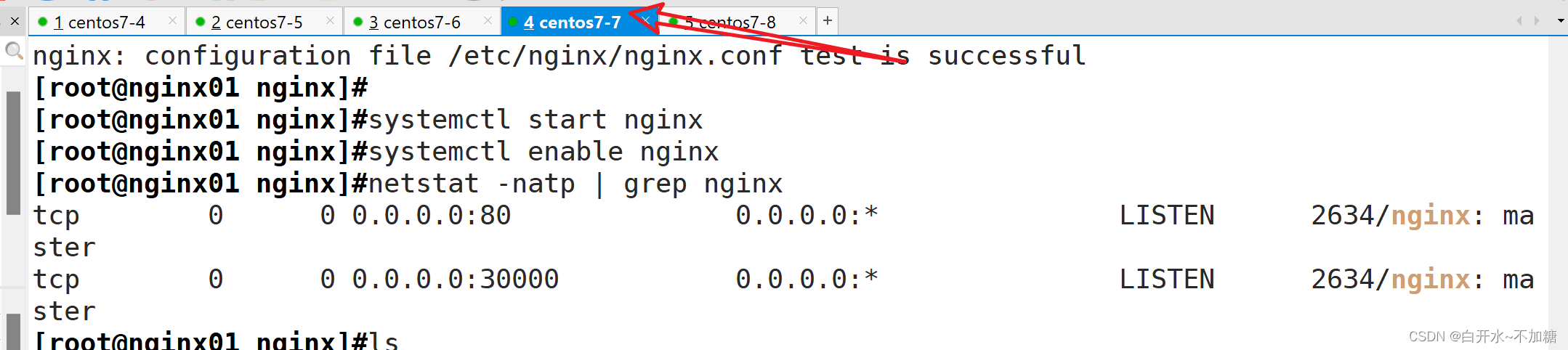
4.2安装keepalived服务
yum install keepalived -y
4.3修改配置文件
master节点
! Configuration File for keepalivedglobal_defs { # 接收邮件地址notification_email {acassen@firewall.locfailover@firewall.locsysadmin@firewall.loc}notification_email_from Alexandre.Cassen@firewall.loc # 邮件发送地址smtp_server 127.0.0.1 #修改smtp_connect_timeout 30 router_id NGINX_MASTER # #nginx01节点的为NGINX_MASTER,nginx02节点的为NGINX_BACKUP
}vrrp_script check_nginx { #添加一个周期性执行的脚本script "/etc/nginx/check_nginx.sh" #指定检查nginx存活的脚本路径
}vrrp_instance VI_1 {state MASTER #nginx01节点的为 MASTER,nginx02节点的为 BACKUPinterface ens33 #指定网卡名称 ens33virtual_router_id 51 #指定vrid,两个节点要一致priority 100 #nginx01节点的为 100,nginx02节点的为 80advert_int 1authentication {auth_type PASSauth_pass 1111}
virtual_ipaddress { #指定虚拟ip地址192.168.246.100/24}track_script { #指定vrrp_script配置的脚本check_nginx}
}#!/bin/bash
killall -0 nginx
if [ $? -ne 0 ];thensystemctl stop keepalived
fi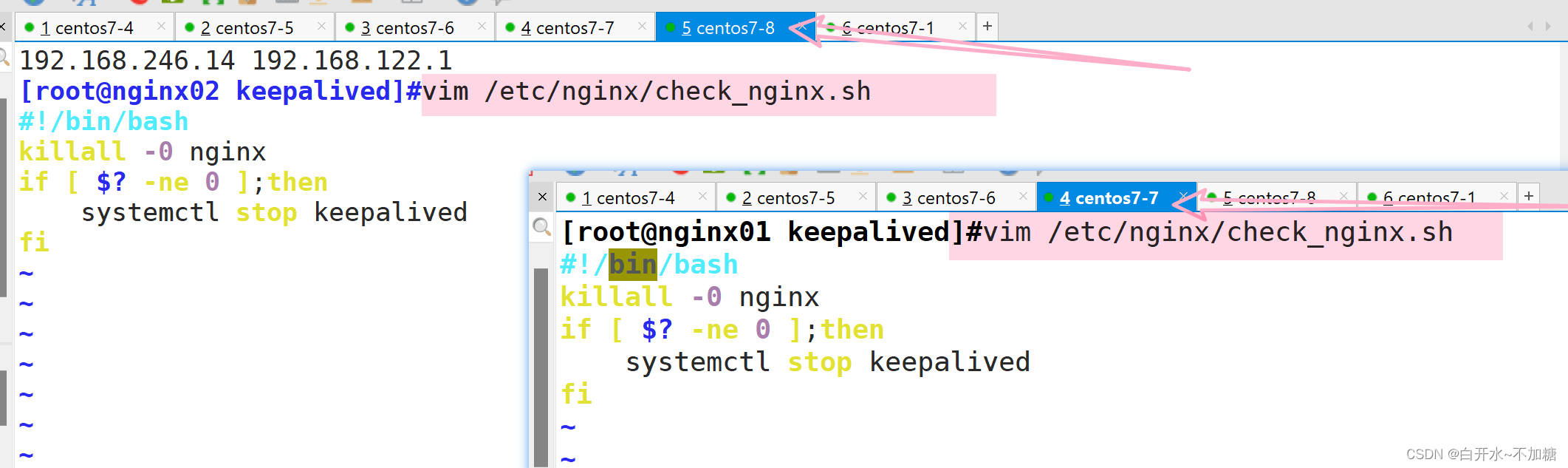
chmod +x /etc/nginx/check_nginx.sh#重启服务
systemctl restart keepalived.service
systemctl enable keepalived.service
4.4访问检测
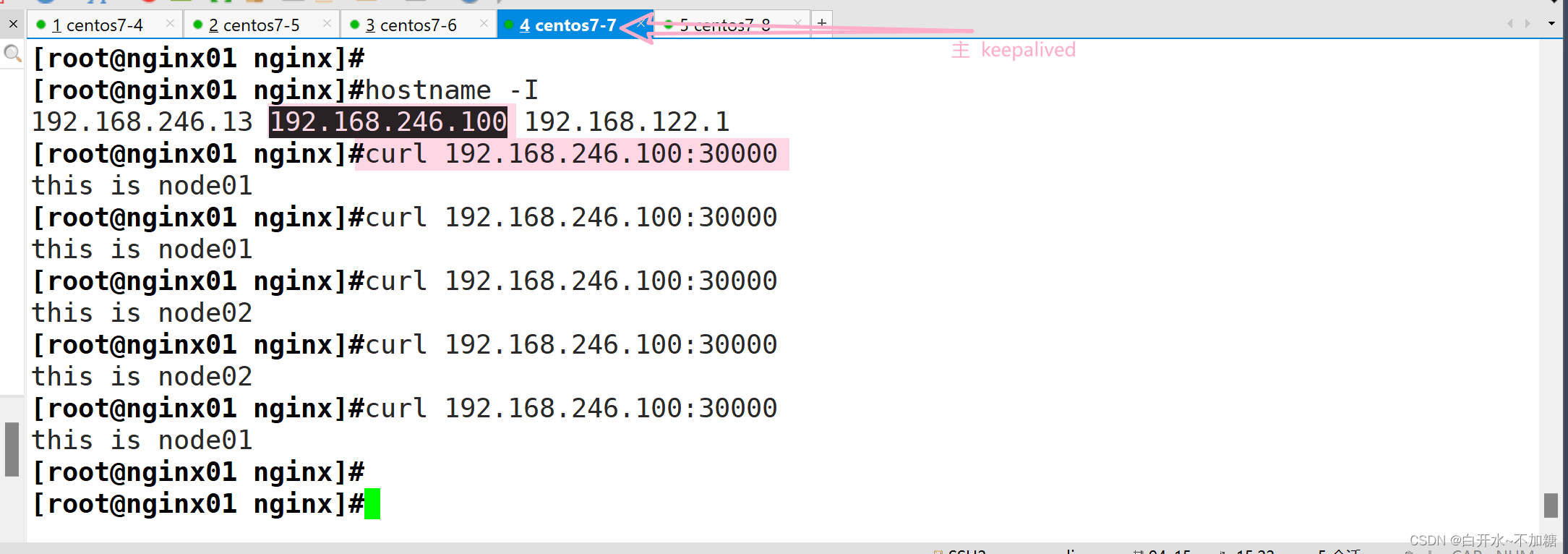
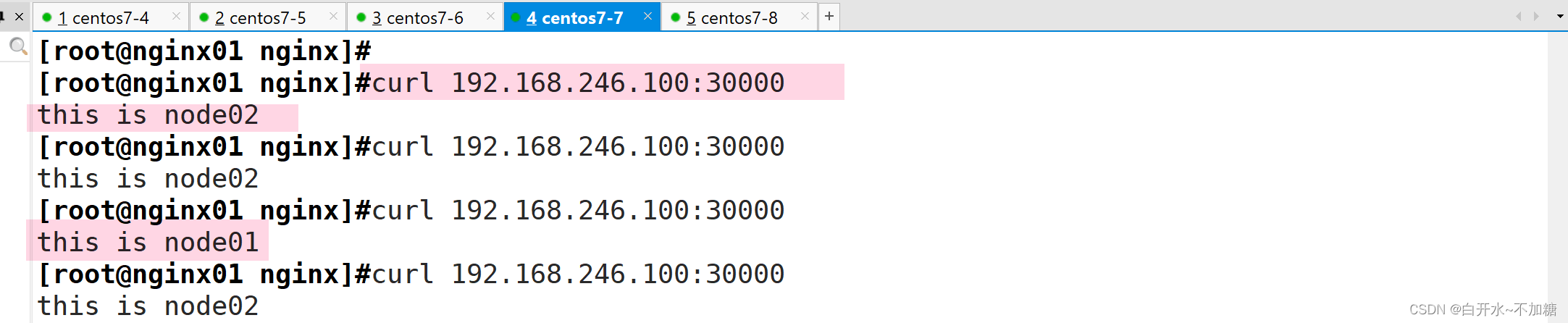
4.5检测下是否高可用
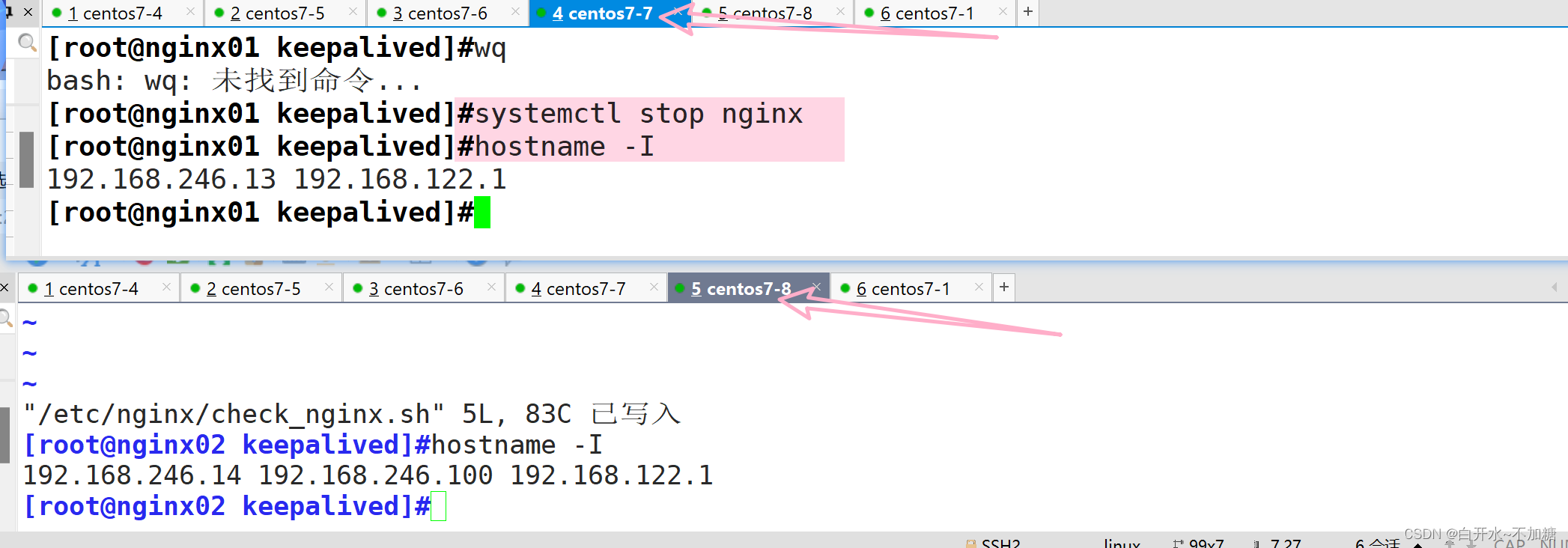
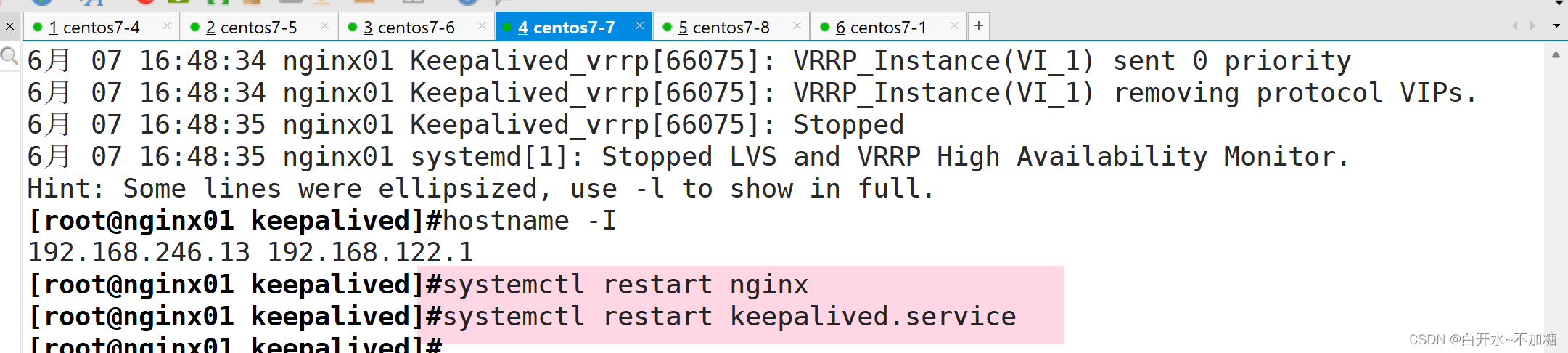
虚拟ip又回到主7-7上面了
五、
iptables防火墙服务器,设置双网卡,并且配置SNAT和DNAT转换实现外网客户端可以通过12.0.0.1访问内网的Web服务。
| iptables防火墙服务器 | 192.168.246.7 |
5.1防火墙服务器配置双网卡
5.1.1添加网卡
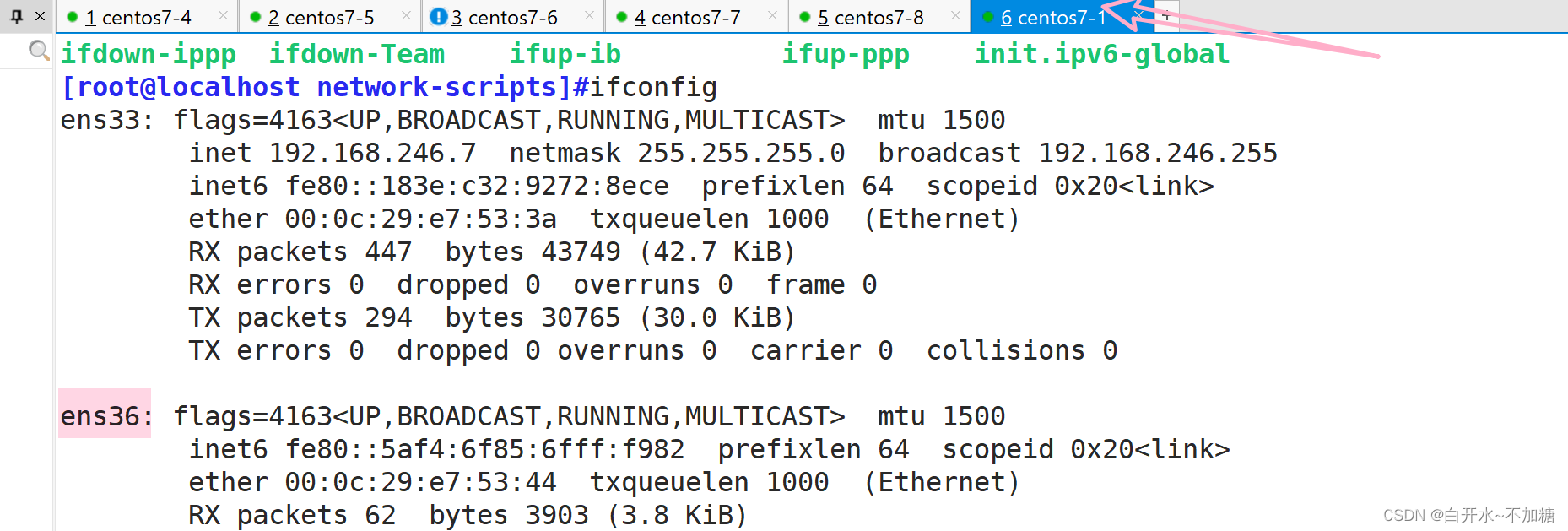
5.1.2修改地址
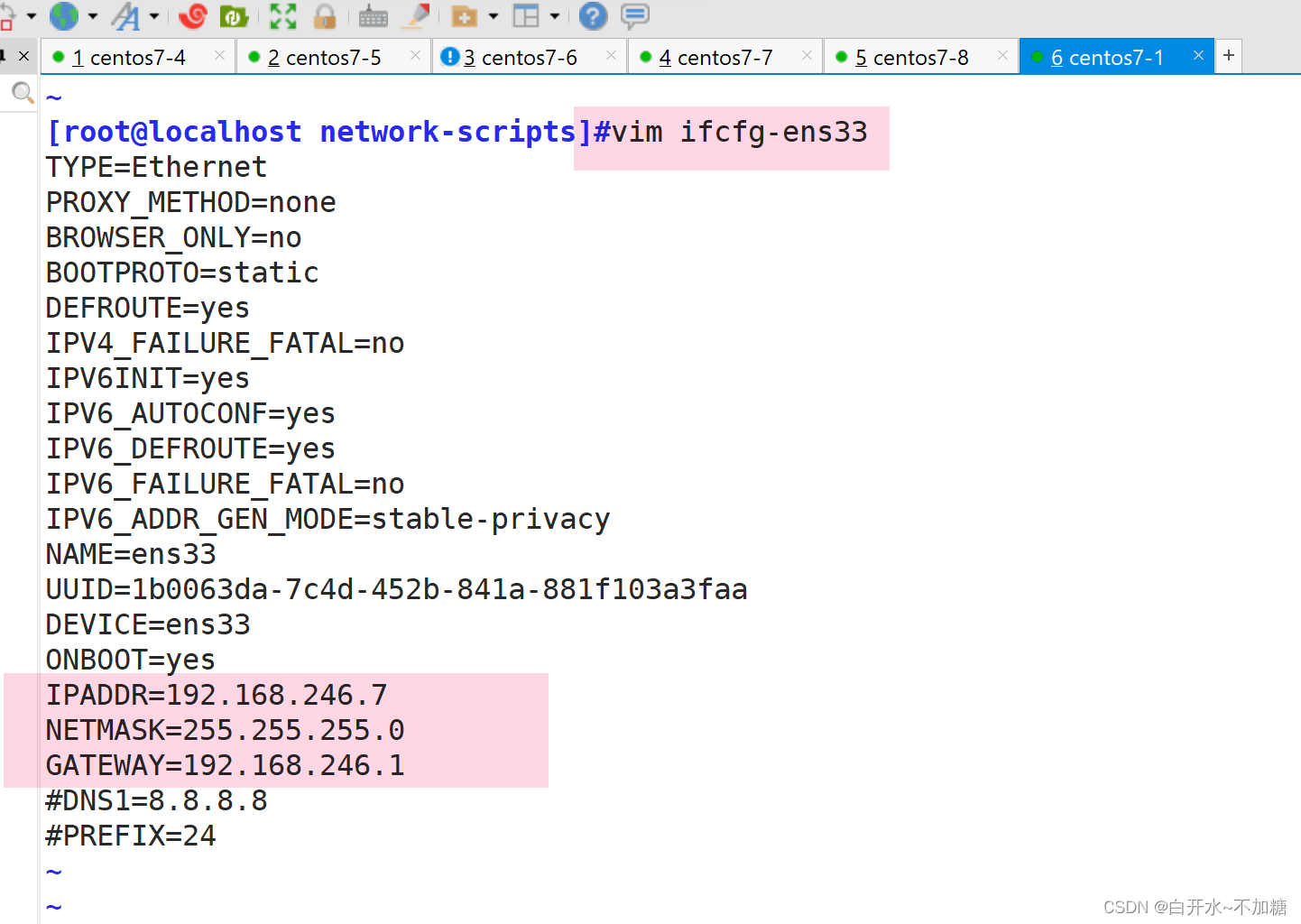

systemctl restart network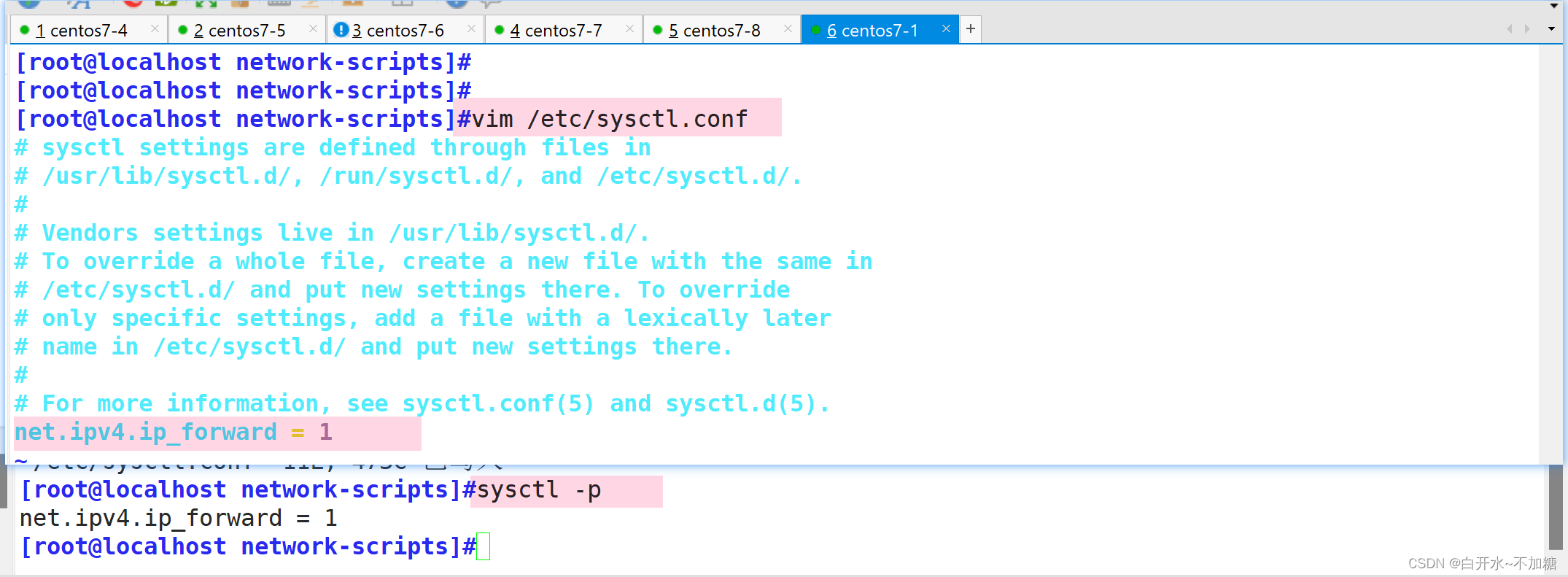
[root@localhost network-scripts]#iptables -t nat -A POSTROUTING -o ens36 -s 192.168.246.0/24 -j SNAT --to 12.0.0.1
[root@localhost network-scripts]#iptables -t nat -A PREROUTING -i ens36 -d 12.0.0.1 -p tcp --dport 80 -j DNAT --to 192.168.246.100:30000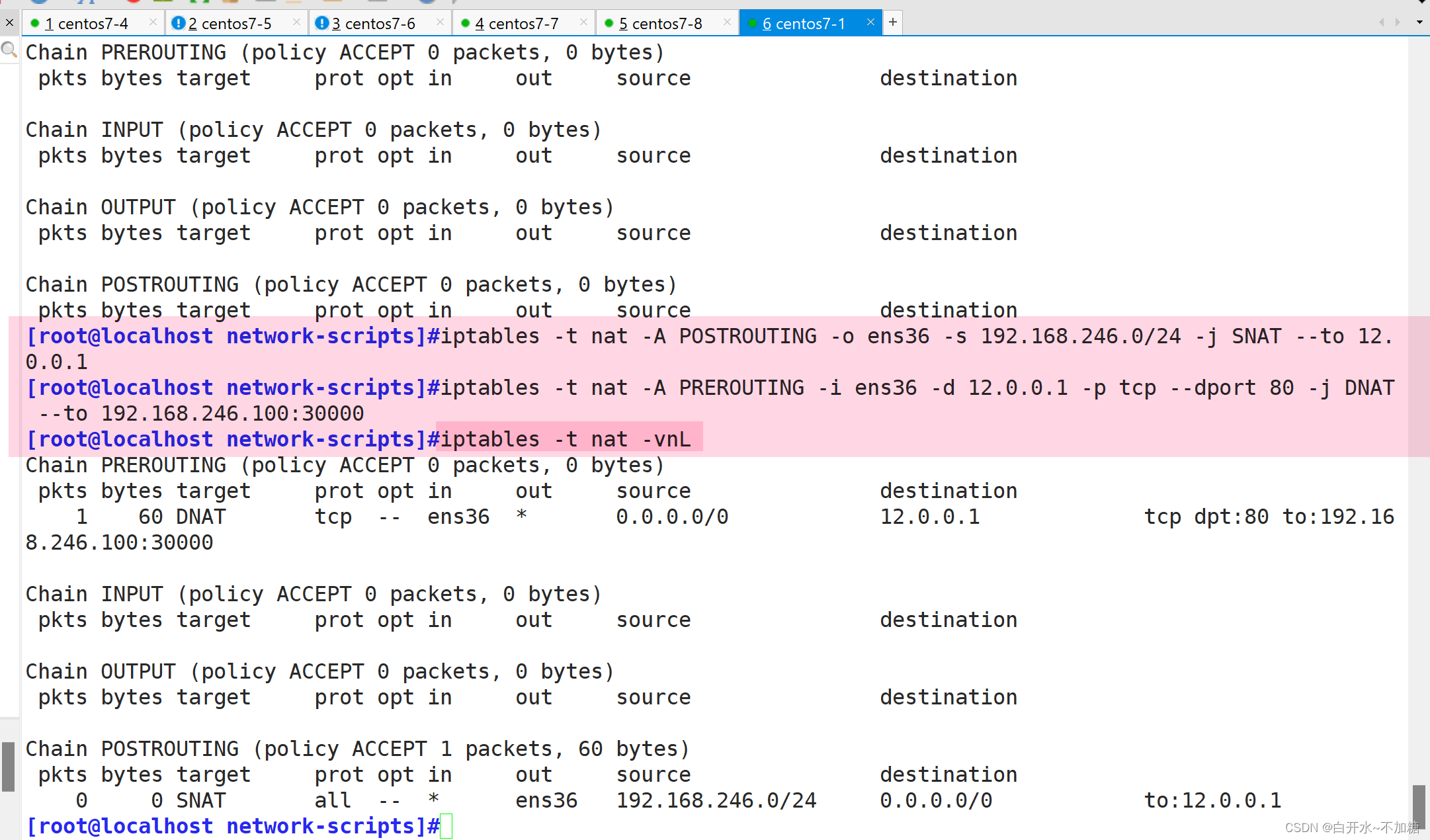
客户端:
| iptables防火墙服务器 | 12.0.0.12 |
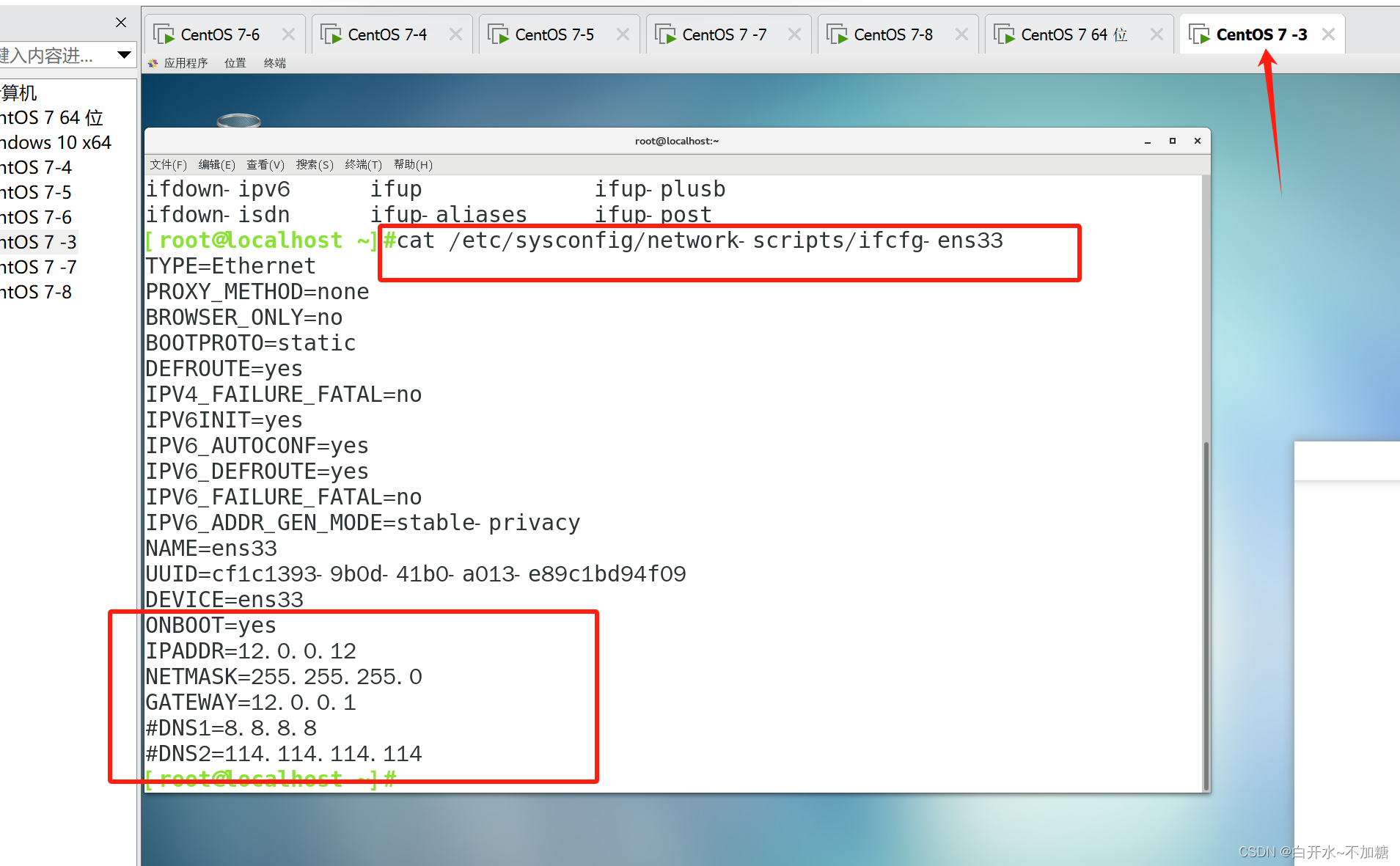
systemctl restart network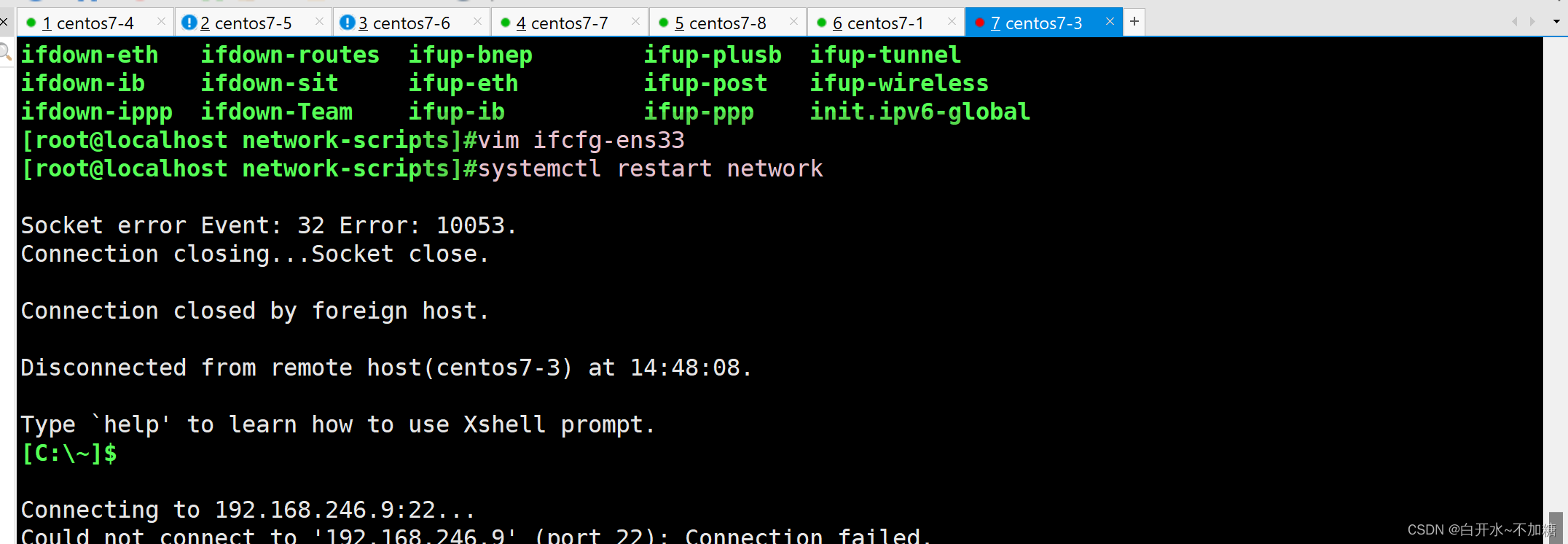
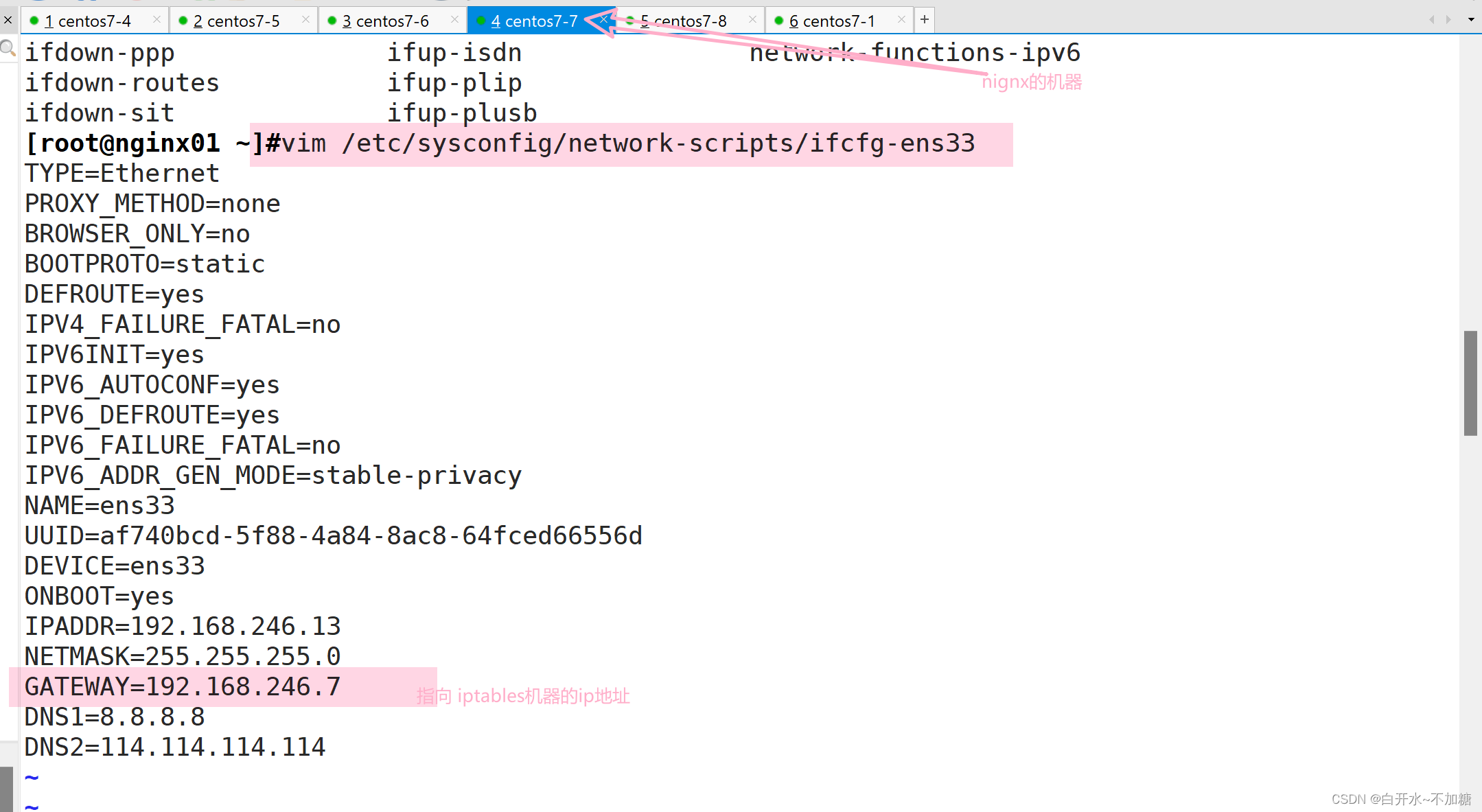
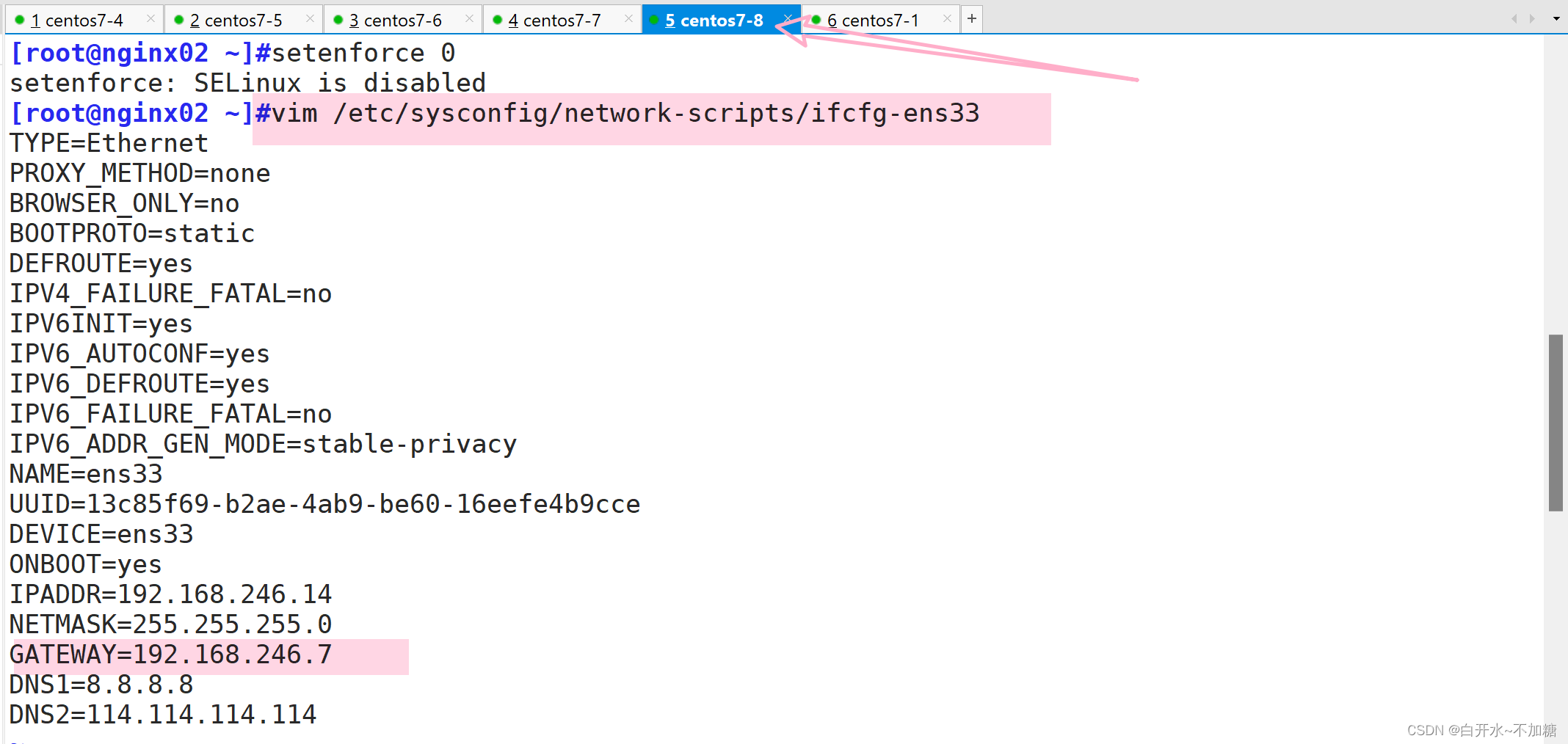
访问测试