-
在 WPF(Windows Presentation Foundation)中,模板是一种强大的机制,用于定义控件的外观。它允许你将控件的逻辑(功能)和外观(UI)分离开来。例如,一个按钮控件,其默认外观是由微软定义的,但通过模板,你可以完全改变按钮的外观,如改变它的形状、颜色、添加动画效果等。
-
模板主要有两种类型:ControlTemplate(用于定义控件的可视结构)和 DataTemplate(用于定义数据对象的可视化表示)。
1. 控件模板ControlTemplate
1.1 在本文件中定义模板
下面XAML文件定义了两个模板,分别是Button和label控件的,在界面正文时就可以直接调用资源中的控件模板
<Window x:Class="Template.Views.MainWindow"xmlns="http://schemas.microsoft.com/winfx/2006/xaml/presentation"xmlns:x="http://schemas.microsoft.com/winfx/2006/xaml"xmlns:prism="http://prismlibrary.com/"prism:ViewModelLocator.AutoWireViewModel="True"Title="{Binding Title}" Height="350" Width="525" ><Window.Resources><!-- 定义按钮控件模板 --><ControlTemplate x:Key="MyButtonTemplate" TargetType="Button"><Border Background="LightBlue" BorderBrush="DarkBlue" BorderThickness="2" CornerRadius="5"><ContentPresenter HorizontalAlignment="Center" VerticalAlignment="Center"/></Border></ControlTemplate><!--定义Label控件模板--><ControlTemplate x:Key="LabelTemplate" TargetType="Label"><Border Background="LightBlue" BorderBrush="DarkBlue" BorderThickness="2" CornerRadius="5"><ContentPresenter HorizontalAlignment="Center" VerticalAlignment="Center"/></Border></ControlTemplate></Window.Resources><Grid><StackPanel><!-- 使用控件模板 --><Button Template="{StaticResource MyButtonTemplate}" Content="Button 1" Width="100" Height="50"/><Button Template="{StaticResource MyButtonTemplate}" Content="Button 2" Width="100" Height="50"/><Label Template="{StaticResource LabelTemplate }" Content="123" Width="100" Height="40"/></StackPanel></Grid>
</Window>1.2 分离资源文添加模板
也可以将资源文件脱离出来,单独管理,便于在多个界面中使用同一模板
先添加资源文件

编辑资源文件
<ResourceDictionary xmlns="http://schemas.microsoft.com/winfx/2006/xaml/presentation"xmlns:x="http://schemas.microsoft.com/winfx/2006/xaml"><!-- 定义按钮控件模板 --><ControlTemplate x:Key="MyButtonTemplate" TargetType="Button"><Border Background="LightBlue" BorderBrush="DarkBlue" BorderThickness="2" CornerRadius="5"><ContentPresenter HorizontalAlignment="Center" VerticalAlignment="Center"/></Border></ControlTemplate><!--定义Label控件模板--><ControlTemplate x:Key="LabelTemplate" TargetType="Label"><Border Background="LightBlue" BorderBrush="DarkBlue" BorderThickness="2" CornerRadius="5"><ContentPresenter HorizontalAlignment="Center" VerticalAlignment="Center"/></Border></ControlTemplate></ResourceDictionary>呈现效果跟方法一是一样的

2. 数据模板DataTemplate
2.1 定义数据模型
public class Staff
{public string Name { get; set; }public int Age { get; set; }
}2.2 在资源文件中定义模板
<ResourceDictionary xmlns="http://schemas.microsoft.com/winfx/2006/xaml/presentation"xmlns:x="http://schemas.microsoft.com/winfx/2006/xaml"><!-- 定义按钮控件模板 --><ControlTemplate x:Key="MyButtonTemplate" TargetType="Button"><Border Background="LightBlue" BorderBrush="DarkBlue" BorderThickness="2" CornerRadius="5"><ContentPresenter HorizontalAlignment="Center" VerticalAlignment="Center"/></Border></ControlTemplate><!--定义Label控件模板--><ControlTemplate x:Key="LabelTemplate" TargetType="Label"><Border Background="LightBlue" BorderBrush="DarkBlue" BorderThickness="2" CornerRadius="5"><ContentPresenter HorizontalAlignment="Center" VerticalAlignment="Center"/></Border></ControlTemplate><!--定义数据模板--><DataTemplate x:Key="StaffDataTemplate"><StackPanel><TextBlock Text="Name:" FontWeight="Bold"/><TextBlock Text="{Binding Name}" FontWeight="Bold"/><TextBlock Text="Age:" FontWeight="Bold"/><TextBlock Text="{Binding Age}" Foreground="Gray"/></StackPanel></DataTemplate></ResourceDictionary>2.3 初始化数据模型
这里用了Prism框架
public class MainWindowViewModel : BindableBase
{private string _title = "Prism Application";public string Title{get { return _title; }set { SetProperty(ref _title, value); }}private ObservableCollection<Staff> _people;public ObservableCollection<Staff> People{get { return _people; }set { SetProperty(ref _people, value); }}public MainWindowViewModel(){// 初始化数据People = new ObservableCollection<Staff>{new Staff { Name = "Alice", Age = 25 },new Staff { Name = "Bob", Age = 30 },new Staff { Name = "Charlie", Age = 35 }};}
}2.4 应用数据模板,绑定数据
<Window x:Class="Template.Views.MainWindow"xmlns="http://schemas.microsoft.com/winfx/2006/xaml/presentation"xmlns:x="http://schemas.microsoft.com/winfx/2006/xaml"xmlns:prism="http://prismlibrary.com/"prism:ViewModelLocator.AutoWireViewModel="True"Title="{Binding Title}" Height="350" Width="525" ><Window.Resources><!-- 引用外部的资源字典 --><ResourceDictionary Source="ControlTemplates.xaml"/></Window.Resources><Grid><StackPanel><!-- 使用控件模板 --><Button Template="{StaticResource MyButtonTemplate}" Content="Button 1" Width="100" Height="50"/><Button Template="{StaticResource MyButtonTemplate}" Content="Button 2" Width="100" Height="50"/><Label Template="{StaticResource LabelTemplate }" Content="123" Width="100" Height="40"/><!--这样--><ListBox ItemTemplate="{StaticResource StaffDataTemplate}" ItemsSource="{Binding People}"></ListBox><!--或者这样--><StackPanel><ListBox ItemsSource="{Binding People}" ItemTemplate="{StaticResource StaffDataTemplate}"/></StackPanel></StackPanel></Grid>
</Window>
运行效果

3. 基于模板的样式 StylewithTemplates
3.1 在资源字典中定义一个样式
<ResourceDictionary xmlns="http://schemas.microsoft.com/winfx/2006/xaml/presentation"xmlns:x="http://schemas.microsoft.com/winfx/2006/xaml"><!--定义样式--><Style x:Key="MyButtonStyle" TargetType="Button"><Setter Property="Background" Value="LightGreen"/><Setter Property="Foreground" Value="White"/><Setter Property="FontWeight" Value="Bold"/></Style>
</ResourceDictionary>3.2 使用样式
<Window x:Class="Template.Views.MainWindow"xmlns="http://schemas.microsoft.com/winfx/2006/xaml/presentation"xmlns:x="http://schemas.microsoft.com/winfx/2006/xaml"xmlns:prism="http://prismlibrary.com/"prism:ViewModelLocator.AutoWireViewModel="True"Title="{Binding Title}" Height="350" Width="525" ><Window.Resources><!-- 引用外部的资源字典 --><ResourceDictionary Source="ControlTemplates.xaml" /></Window.Resources><Grid><StackPanel><!-- 使用样式 --><Button Style="{StaticResource MyButtonStyle}" Content="Button 1" Width="100" Height="50"/><Button Style="{StaticResource MyButtonStyle}" Content="Button 2" Width="100" Height="50"/><Button Style="{StaticResource MyButtonStyle}" Content="Button 3" Width="100" Height="50"/><Button Style="{StaticResource MyButtonStyle}" Content="Button 4" Width="100" Height="50"/></StackPanel></Grid>
</Window>
运行效果
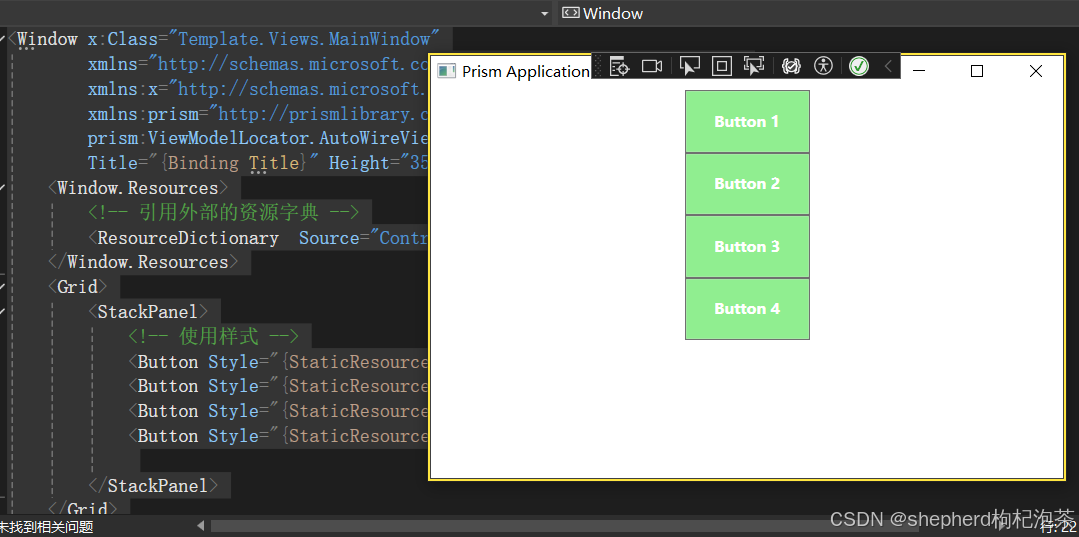
4. WPF的模板资源
- HandyControl:这是一套比较流行的 WPF 控件库,几乎重写了所有原生样式,并且包含 80 余款自定义控件。在其开源项目中,有大量的模板定义和使用案例,对于想要快速构建美观的 WPF 应用程序的开发者来说非常有价值。你可以访问HandyControl 的 GitHub 页面获取相关资源。
- Panuon.WPF.UI:该组件库能帮助开发者快速完成样式和控件的 UI 设计,提供了大量的属性来方便地修改 WPF 中一些常用的效果,而这些效果的实现往往涉及到模板的使用。你可以在Panuon.WPF.UI 的 GitHub 页面上找到相关的代码和示例。
- ModernUI:提供了基于 ModernUI 1.0.4 的 win8 极简化界面设计,有丰富的界面组件和样式,支持插件化开发,便于扩展和维护。你可以从ModernUI 的项目地址获取相关资源。
