wsl2的安装和配置
安装:
直接百度搜索最新的wsl2安装教程即可,官网:https://learn.microsoft.com/zh-cn/windows/wsl/install
1. 启用适用于 Linux 的 Windows 子系统(以管理员身份打开 PowerShell 并运行)
Enable-WindowsOptionalFeature -Online -FeatureName Microsoft-Windows-Subsystem-Linux
2. 启用虚拟机平台功能和子系统功能
dism.exe /online /enable-feature /featurename:VirtualMachinePlatform /all /norestart
dism.exe /online /enable-feature /featurename:Microsoft-Windows-Subsystem-Linux /all /norestart
3. 设置为wsl2
wsl --set-default-version 2
4. 去Microsoft Store搜索安装ubuntu
迁移:
由于后续要下载和编译Android源码,会占用1T左右空间,所以将wsl2放置到其他盘避免影响C盘空间
官网:https://learn.microsoft.com/zh-cn/windows/wsl/enterprise#exporting-your-wsl-image
1. 迁移前要先关闭wsl
wsl --shutdown
2. 导出,例如我这里导出到E:/export.tar
wsl --export Ubuntu-22.04 E:/export.tar
3. 注销原有的Ubuntu系统
wsl --unregister Ubuntu-22.04
4. 导入E:/export.tar并安装到E:\export
wsl --import Ubuntu-22.04 E:\export\ E:\export.tar --version 2
5. 配置下默认用户,默认用root的话就把<username>换成root
ubuntu2204 config --default-user <username>
配置
下面是我的.wslconfig文件配置,按自己电脑的配置合理分配即可,swap还是要多给点,不然编译容易fail,镜像模式网络必须配置,涉及到后续的adb使用和debug调试
官网:https://learn.microsoft.com/zh-cn/windows/wsl/wsl-config#wslconfig
[wsl2]
memory=54G # 限制最大使用内存,不使用64G,是为了为Windows保存一些内存,不这么卡
swap=32G # 限制最大使用虚拟内存
processors=30 # 限制最大使用cpu个数,如果不设置,默认是使用全部的核心
networkingMode=mirrored #镜像模式网络
autoProxy=true #自动代理
Android14 代码下载及编译
代码下载
mkdir ~/bin
PATH=~/bin:$PATH
curl https://mirrors.tuna.tsinghua.edu.cn/git/git-repo -o ~/bin/repo
chmod a+x ~/bin/repo
mkdir code
cd code/
mkdir android-14
cd android-14/
echo export REPO_URL='https://mirrors.tuna.tsinghua.edu.cn/git/git-repo' >> ~/.bashrc
source ~/.bashrc
cd code/android-14/
git config --global user.email xxx@xxx.com
git config --global user.name xxx
repo init -u https://mirrors.tuna.tsinghua.edu.cn/git/AOSP/platform/manifest -b android-14.0.0_r21
git config --global url.https://mirrors.tuna.tsinghua.edu.cn/git/AOSP/.insteadof https://android.googlesource.com
repo sync -c --no-tags
编译
此处make该加-j参数就加
sudo apt update
sudo apt install flex bison build-essential zlib1g-dev gcc-multilib g++-multilib libc6-dev-i386 libncurses5 lib32ncurses5-dev x11proto-core-dev libx11-dev lib32z1-dev libgl1-mesa-dev libxml2-utils xsltproc fontconfig -y
sudo apt install make git-core gnupg zip unzip curl python3 openjdk-11-jdk -y
sudo apt install android-tools-adb
source build/envsetup.sh
lunch sdk_pc_x86_64-userdebug
make
windows上启动模拟器运行编译的镜像
1. ubuntu运行环境
source build/envsetup.sh;lunch sdk_pc_x86_64-userdebug
打包镜像,注意后续有修改的话需要每次make后进行打包并重新加载模拟器,修改才会生效
make -j18 emu_img_zip
2. 安装Android studio下载SDK并创建模拟器
3. windows下启动模拟器并加载我们编译的镜像,Pixel是创建的模拟器的名字,-sysdir后面跟的是我们编译出的镜像的位置,emulator我去设置了windows的环境变量所以可以直接执行
emulator -avd Pixel -sysdir \\wsl.localhost\Ubuntu-22.04\home\lhg\code\android-14\out\target\product\emulator64_x86_64\emulator\x86_64
安装ASfP
1. ubuntu下安装并启动google-chrome
cd ~/software/
wget https://dl.google.com/linux/direct/google-chrome-stable_current_amd64.deb
sudo apt install --fix-missing ./google-chrome-stable_current_amd64.deb
google-chrome
2. 访问ASfP下载地址并下载:https://developer.android.google.cn/studio/platform?hl=en
3. 安装ASfP
sudo dpkg -i ../Downloads/asfp-2023.2.1.20-linux.deb
4. 启动ASfP
/opt/android-studio-for-platform/bin/studio.sh
5. 导入framwork
Bebug调试系统进程
因为我们配置的是镜像网络模式,我们当前在ubuntu和window是都能识别到模拟器的
1. 允许调试,不想执行命令的话也可以去修改源码,参考:https://blog.csdn.net/z1804362542/article/details/135949793
adb shell setprop persist.debug.dalvik.vm.jdwp.enabled 1
adb reboot
adb root
2. 随便打个断点
3. 右上角debug按钮,选择java only,点击ok, 如果此处失败可重启ASfP尝试
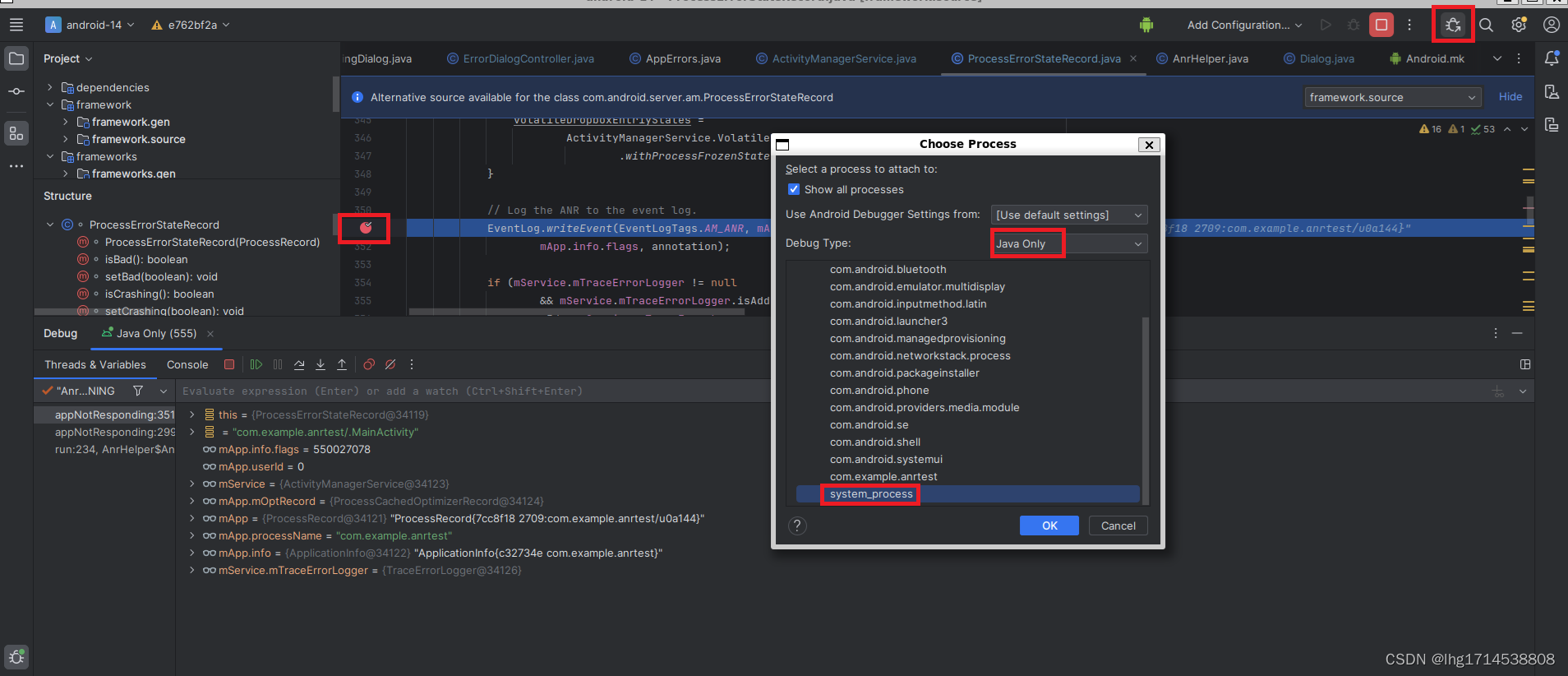
java+native会失败,报错可看ubuntu终端里的log输出,比如我看到的就是他去创建/data/data/system_process/lldb失败,实际上模拟器的/data/data/目录下压根没有system_process目录,所以后面也就连接不上lldb

